How to setup a session?
Categories: Bookings
Step 1
Authorize as owner or employee of a Supplier company.
Step 2
Go to “Bookings > Manifest view”.
Step 3
Choose session which is need to be changed.
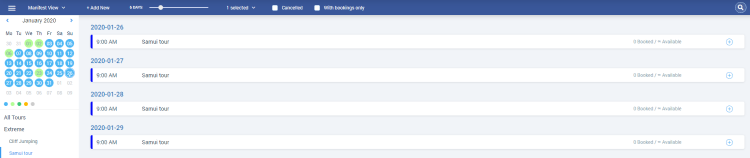
Step 4
Click on “Edit Session” menu item in the elipsis menu.

Step 5
Setup fields that are need to be changed, such as:
- “Pick-up” - select pick-up list from previously created ones for making a bookings with pick-up/drop-off locations and areas. The field is required;
- “Duration” - duration of a tour;
- “Start time settings” - start tour settings. Three options for starting the tour are available:
- “Fixed start time” - with setting start time;
- “Customer can choose a time” - the user can select the start of the tour from the range set by this option. If “Customer can choose a time” is selected and the user makes a tour booking for a time that is not in the acceptable range, than the message “Start time must be in specified interval” is displayed;
- “Start time is flexible” - the start of the tour is not indicated (the tour can start at any time). In the booking modal, instead of indicating the time, there will be an inscription “N / A”;
- “Seats Availability” - the number of seats on the tour. Four options are available (“Unlimited”; “Limited - fixed limit per session” with the choice of the number of seats; “Limited - By resources”);
- “Tour options” - checkboxes with the specified tour options. Displays only if the tour have an options.
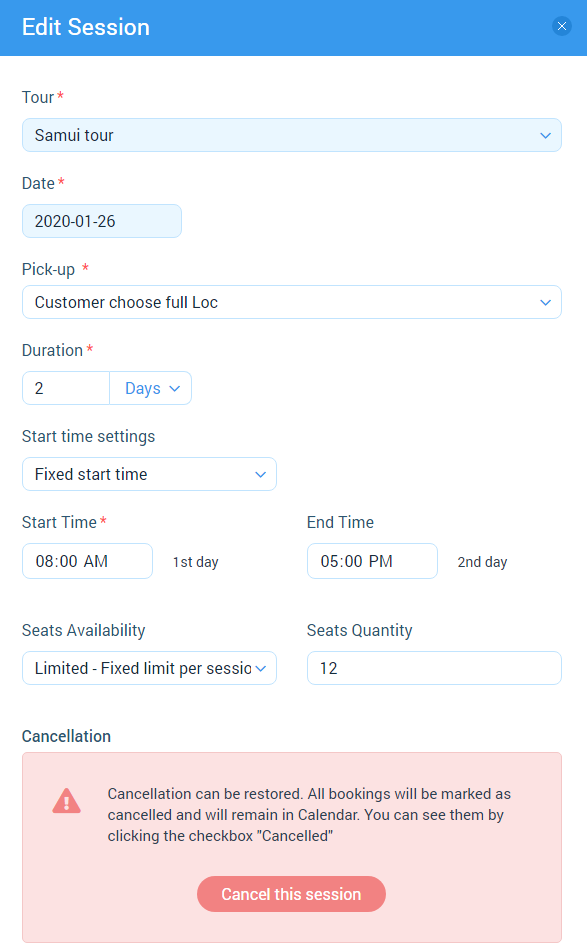
Step 6
Click on “Save” button.
Suggestions
Edit a session may be performed from tour setup. Do the next:
- Go to “Manage > My Tours > Tour Setup”.
- Move to “Schedules” step.
- Click on the session card or choose “Edit” menu item in the elipsis menu.
- Setup fields that are need to be changed and click on “Save” button.
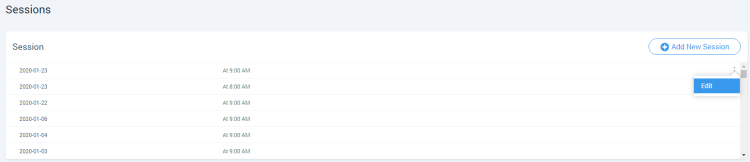
Related articles
- Creating a tour
- Creating a tour schedules
- How to add other tours to "My Tours"?
- How to cancel a session?
- Creating a tour session
- How to publish a tour to "Marketplace"?
- How to publish tour to "White Label"?
- How to setup & assign extras for a tour?
- How to setup fees for a tour?
- How to setup languages for a tour?
- How to setup taxes for a tour?
Articles in this category
- Bookings data export
- Creating booking in the past
- Creating a custom "Manifest view"
- How to add a transfer resource?
- How to block available seats for the session?
- How to cancel a booking?
- How to cancel a session?
- How to change a booking status?
- How to configure columns in manifest?
- How to create a booking at "Bookings" in "Manifest view"?
- How to edit a booking?
- How to export a transfer resource?
- How to get a booking voucher?
- How to get a booking database?
- How to see bookings at transfer view?
- How to send a notification about booking that had been changed?
- How to send a message or upload an image for a booking?
- How to sort a bookings?
- Pick-up and drop-off sessions
- Private and group transfer