How to setup taxes for a tour?
Categories: Fees & taxes
Step 1
Go to “Manage > Fees & Taxes”.
Step 2
Click on the “+ Add new Tax” button.

Step 3
Fill the required fields:
- “Name” - fee name;
- “The listed price includes this tax” - checkbox, if turned on, the amount isn’t displayed in booking in “Total > Fees & Taxes”, because the tax amount is already included in the tour amount;
- “Compound” - option, that provides calculation of margins from all taxes. If interest is included in “Amount”, then “Compound tax” is considered by this way: booking amount + fees amount + amount of all other taxes + percentage of compound tax. System fees and taxes that are included in the tour amount don’t consider;
- “Amount” - tax amount (“$” or “%”);
- “Do not apply this tax for extras” - checkbox, if “on” this tax doesn’t apply on extras.
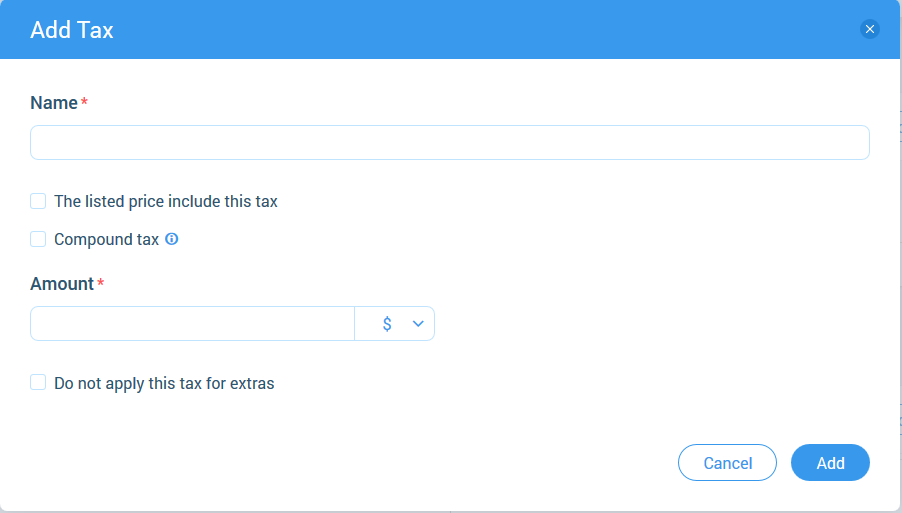
Step 4
Click on the “Add” button.
Step 5
Add tax on the tour creation step “People & Price”.
Related articles
- Creating a tour
- Creating a tour schedules
- How to add other tours to "My Tours"?
- How to cancel a session?
- Creating a tour session
- How to publish a tour to "Marketplace"?
- How to publish tour to "White Label"?
- How to setup a session?
- How to setup & assign extras for a tour?
- How to setup fees for a tour?
- How to setup languages for a tour?