How to publish a tour to "Marketplace"?
Categories: Marketplace
Step 1
Go to the tour setup. At the last step in “Publish” turn on the checkbox “Publish in marketplace”.
The checkbox “Publish in marketplace” is turned off by default during the tour creation. While it’s turned on, the tour is published to “Marketplace”.
Step 2
Setup an additional information such as:
- type of a tour;
- category;
- languages;
- interest;
- intensities;
- skill level;
- age;
- accessibility;
- suitability.
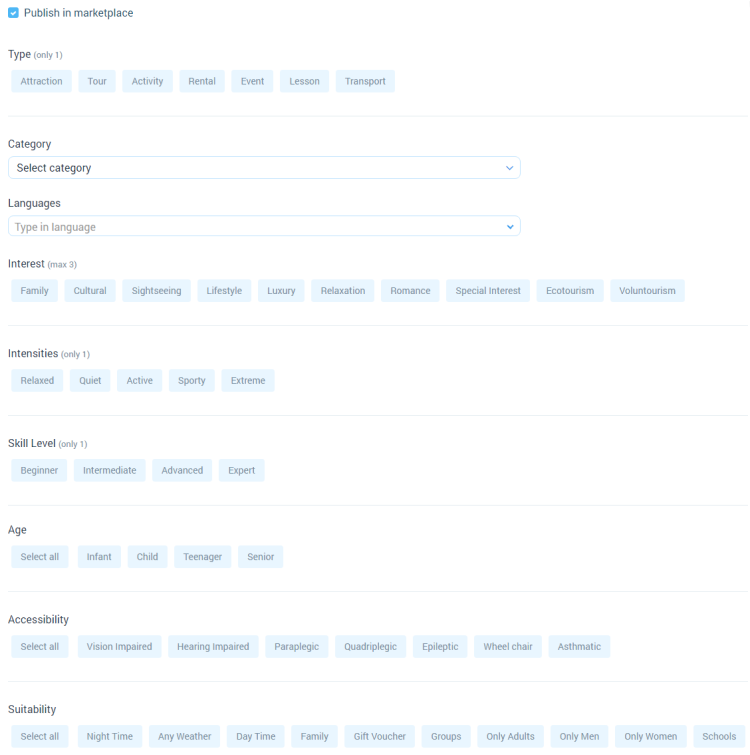
Step 3
Publish a tour by clicking on “Save” button at the last tour setup step “Publish”.
Related articles
- Creating a tour
- Creating a tour schedules
- How to add other tours to "My Tours"?
- How to cancel a session?
- Creating a tour session
- How to publish tour to "White Label"?
- How to setup a session?
- How to setup & assign extras for a tour?
- How to setup fees for a tour?
- How to setup languages for a tour?
- How to setup taxes for a tour?
Articles in this category
- How to add other tours to "My Tours"?
- How to create a booking at "Marketplace" in "List view"?
- How to create a booking at "Marketplace" in "Point of sale view"?
- How to request net rates?
- How to send net rates?
- Admin view at "Marketplace"
- List view at "Marketplace"
- Point of sale view at "Marketplace"