Creating pick-up list
Categories: Pick-ups
Step 1
Go to “Manage > Pick-ups > Pick-up Lists”.
Step 2
Click on the “+ New Pick-up List” button.

Step 3
Fill the required field “Pick-up List Name”. Only unique names for the pick-up list may be indicated.
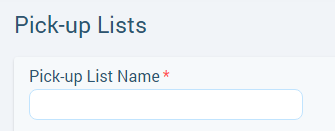
Step 4
Choose “Pick-up List Type”:
- “Fixed pick-up time” - interval time option “НН:ММ - НН:ММ” (e.g., “12:00 - 13:00”);
- “Allow customer to choose a pick-up time”;
- “Fixed time before tour starts” - a difference between the start time of the tour and tour duration.
Customers or Agents are allowed to change pick-up time only if you set “Allow Customer to choose a pick-up time” in “Pick-up List Type” dropdown. Suppliers and employees can always change the pick-up time.
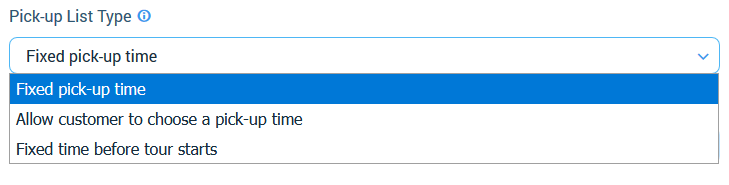
Step 5
Choose “Pick-up Options”:
- “Pick-up time by Area”;
- “Pick-up time by Location”.
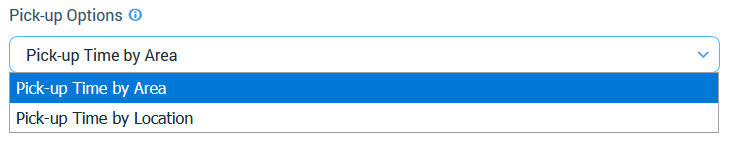
Step 6
Open a modal for add areas or locations (depends on previous step) by clicking on the button.
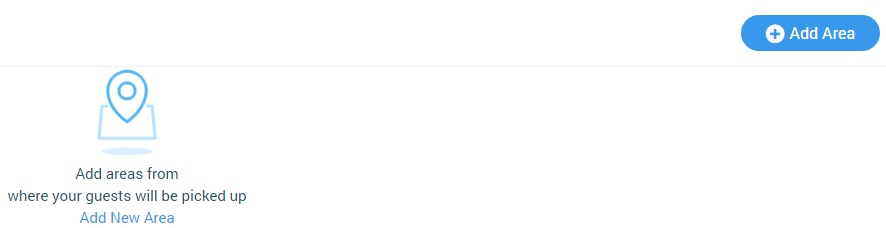
Step 7
Choose area (location) which was created before, fill out pick-up time and price at the opened modal.
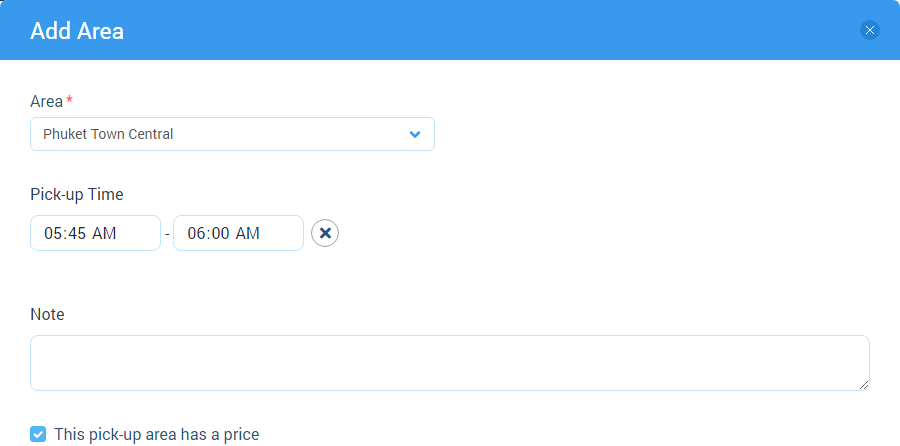
If a area (or location) has a price then price type must be selected:
- “Per vehicle - private transfer”. If this option is selected then max seats count must be indicated also;
- “Per person - group transfer”. If this option is selected then max seats is unlimited.
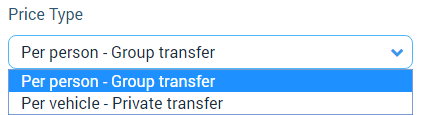
Step 8
Click on the “Save” button. Pick-up list can’t be saved without any area or location. But if the checkbox “Allow customer to request other Area” (“Allow customer to request other Location”) is turned on, then pick-up list can be saved without them.
Step 9
Add pick-up list to a session or schedule on tour setup step “Schedule”.