How to create a booking at "White Label"
Categories: White label
Step 1
Perform, if it’s needed, authorization as an Agent or as system user.
Step 2
Choose tour you needed and go to the tour preview page by clicking on “See Details” link.
Or you can skip that and click on “Book Now” button.
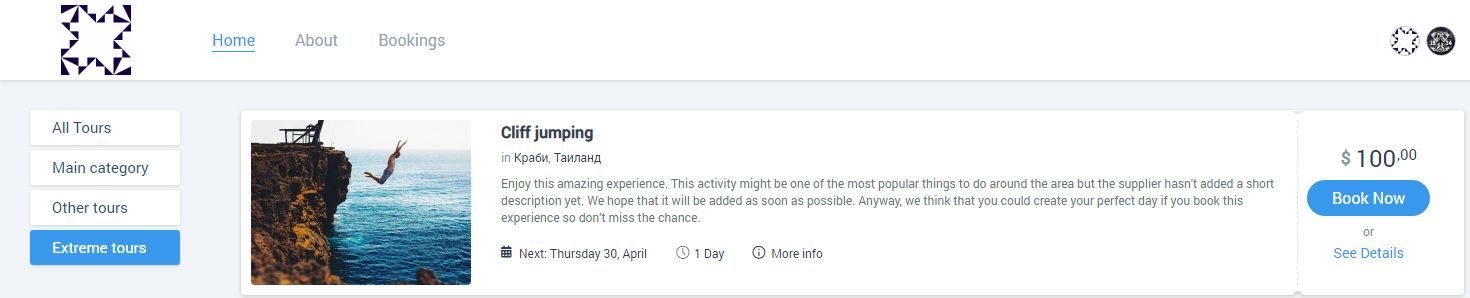
Step 3
By going to the preview page, select the tour date, the number and categories of tour participants, as well as the time and tour option (if it’s possible). And then click on the “Book Now” button.
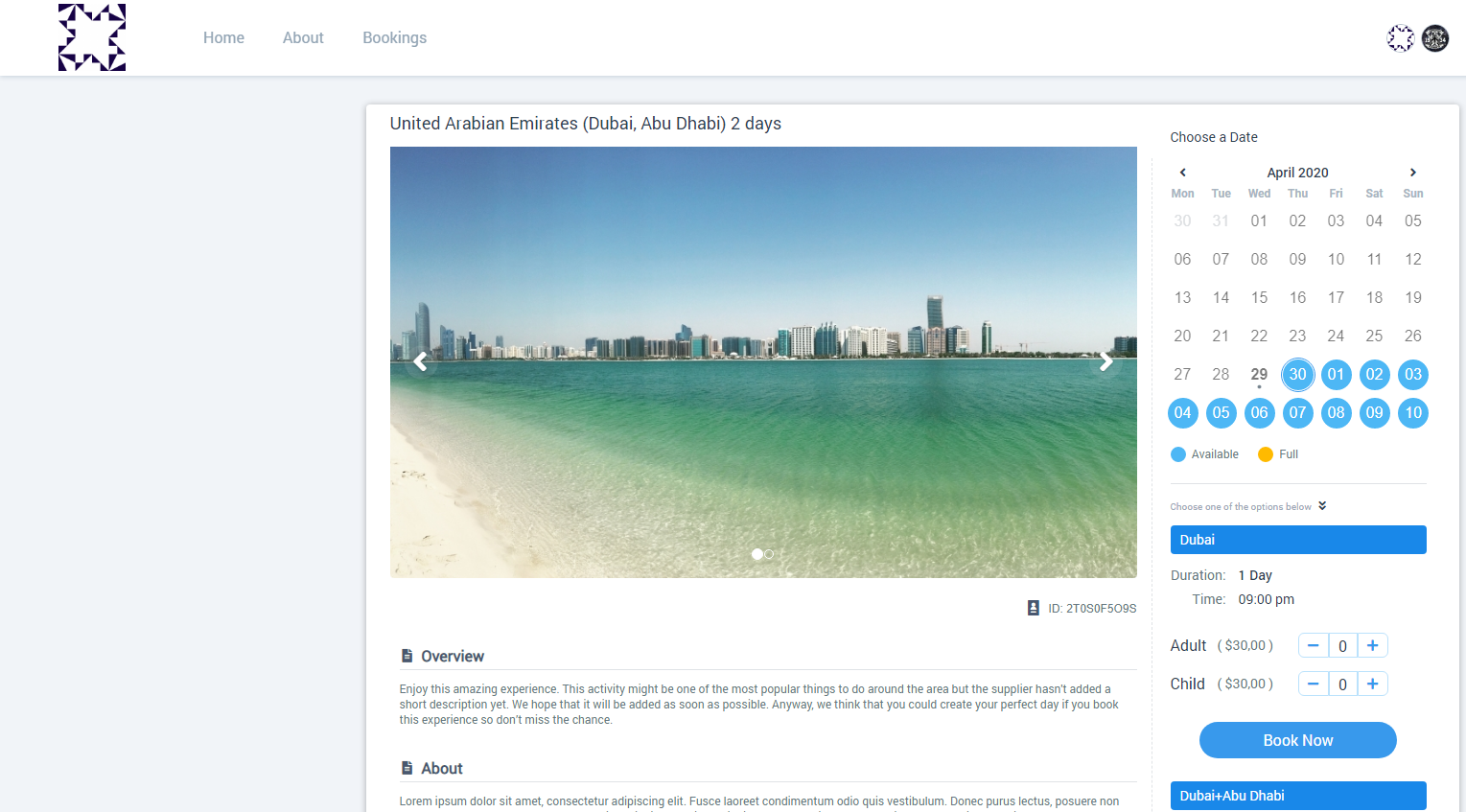
Step 4
Enter customer’s personal data for each participant in the opened modal window.
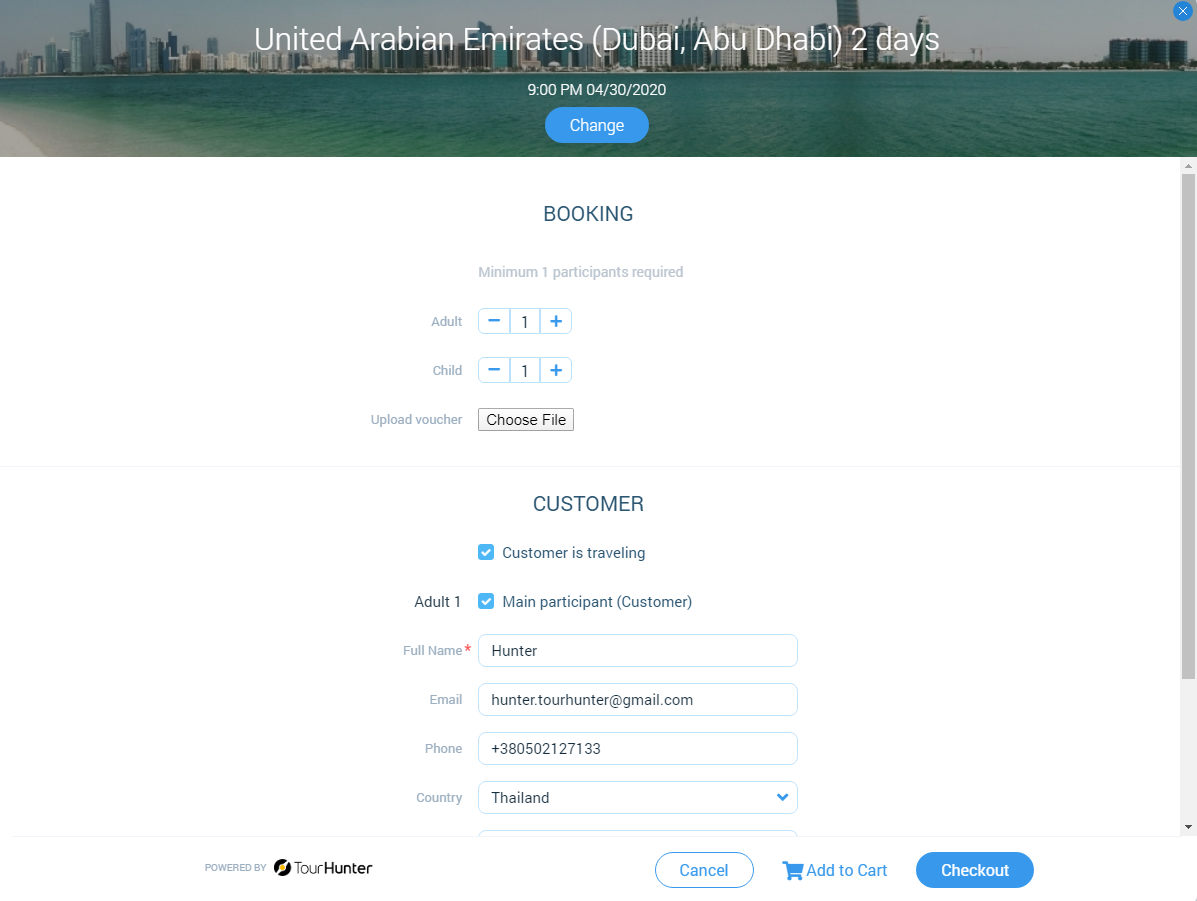
Step 5
After all the necessary information about the participants of the tour is entered, click on the “Checkout” button to go to the checkout or the “Add to Cart” button to add additional booking to the checkout.
Step 6
In the newly opened modal “Checkout”, make sure that all the data of the tour booking is correct. Book a tour by clicking on the “Book Now” button or click on the “Add to Cart” button to add additional booking to the checkout.
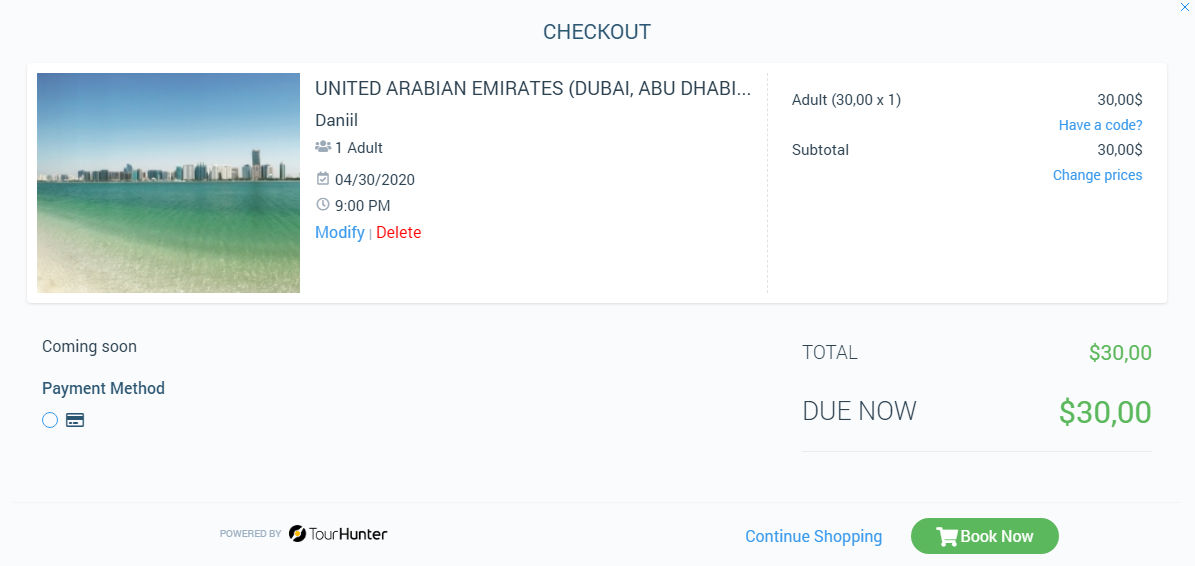
Related articles
Articles in this category
- How to connect a custom domain?
- How to disconnect a custom domain?
- How to login at "White Label"?
- How to publish tour to "White Label"?
- How to restrict an access to “White Label”?
- How to setup "My Website"?
- How to setup payment methods for "White Label"?
- Tour catalogue and tour selection on "White Label"
- What is "White Label"?