How to setup payment methods for "White Label"?
Categories: White label
Step 1
Go to “Manage > My Website > Customer Payment Methods”.
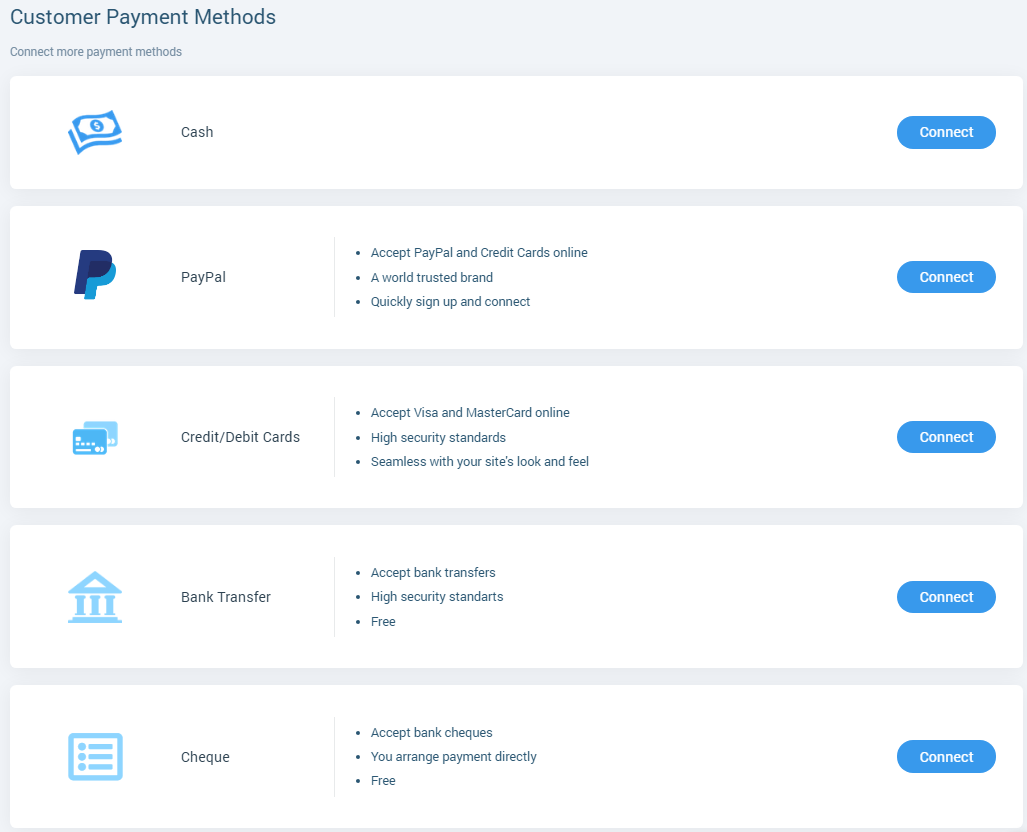
Step 2
Connect cash payment method:
- Click on “Connect” button and fill the required field “Let your customer know how to pay”.
- Click on “Save” button.
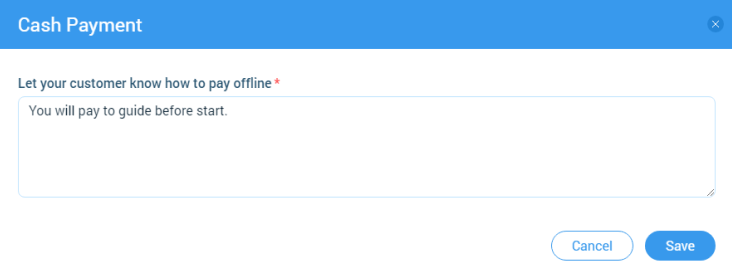
Step 3
Connect PayPal payment method:
- Click on “Connect” button and fill the required field “PayPal Account Email”.
- Click on “Activate Account” button.
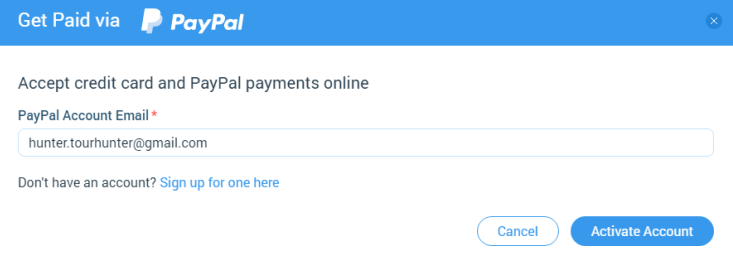
Step 4
Connect credit/debit cards payment method:
- Click on “Connect” button.
- Choose “Paypal Payments Pro” or “Paypal Payflow Pro” option.
- Click on “Connect” button and follow the instruction.
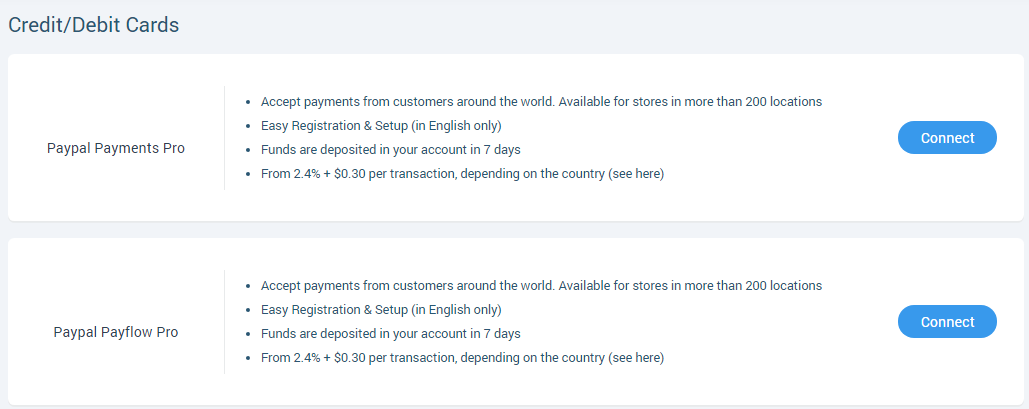
Step 5
Connect bank transfer payment method:
- Click on “Connect” button.
- Fill the required field “Bank transfer details”.
- Click on “Save” button.
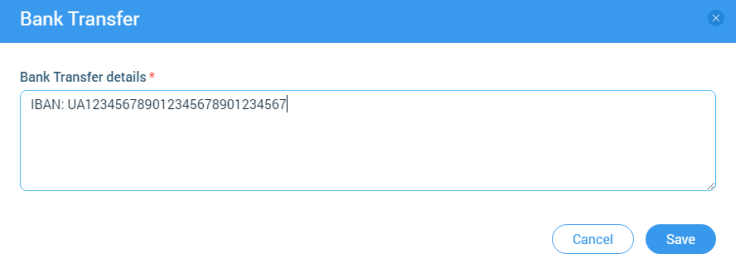
Step 6
Connect cheque payment method.
“Cheque” - Supplier connects “Cheque” for Agents, works like “Bank Transfer”:
- Click on “Connect”.
- Fill the required field “Let your customer know how to pay with cheque”.
- Click on “Save” button.
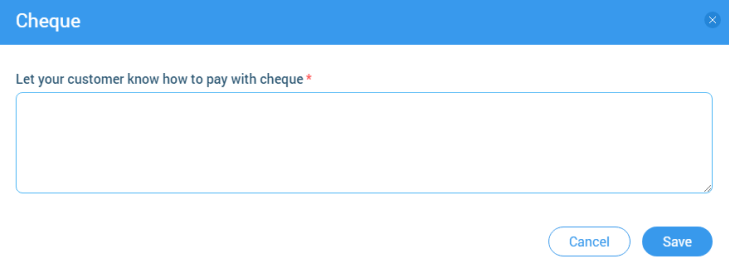
If payment methods are not set up, then customer books tour without payment, skipping the step of choosing payment methods. If methods were set up, then customer can pick only one of them.
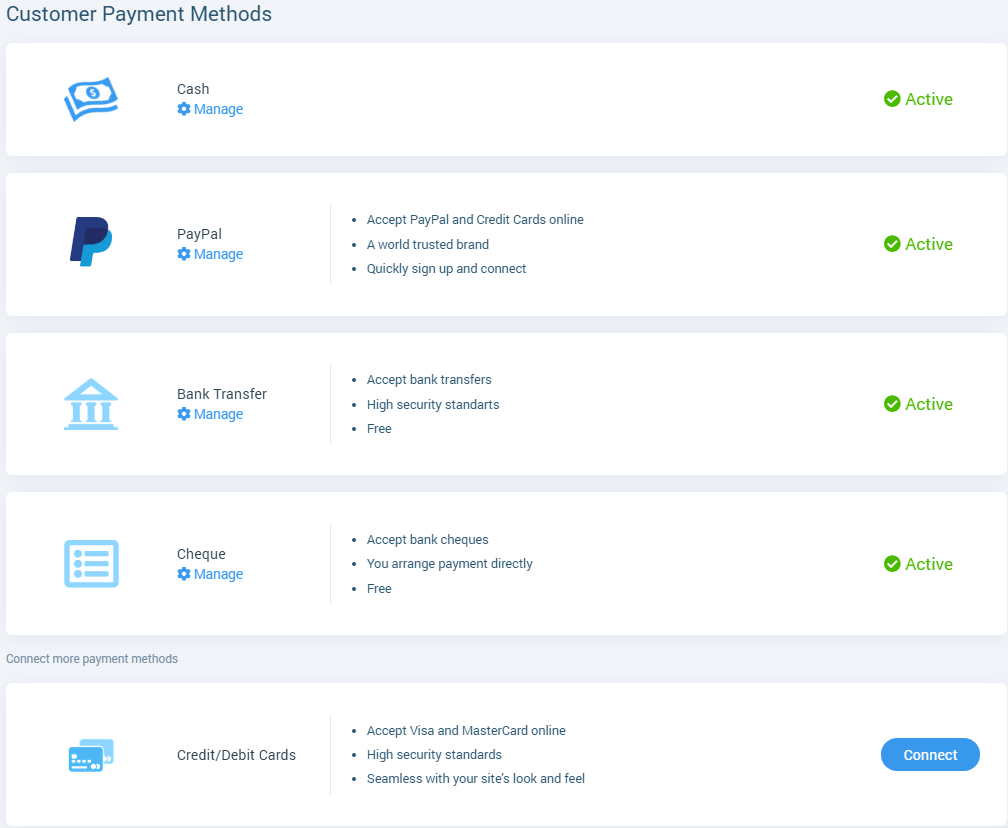
Related articles
Articles in this category
- How to connect a custom domain?
- How to disconnect a custom domain?
- How to login at "White Label"?
- How to publish tour to "White Label"?
- How to restrict an access to “White Label”?
- How to setup "My Website"?
- How to create a booking at "White Label"
- Tour catalogue and tour selection on "White Label"
- What is "White Label"?