How to login at "White Label"?
Categories: White label
Step 1
Click on “Log In” button at header at “White Label”.

Step 2
To login as a system user, enter e-mail address and password which are set up during registration in the system. Click “Next” to complete authorisation.
To login as an Agent, enter agent code in the “Email or Login” field and agent password in the “Password” field. Agent code and agent password are assigned to an Agent by a Supplier.
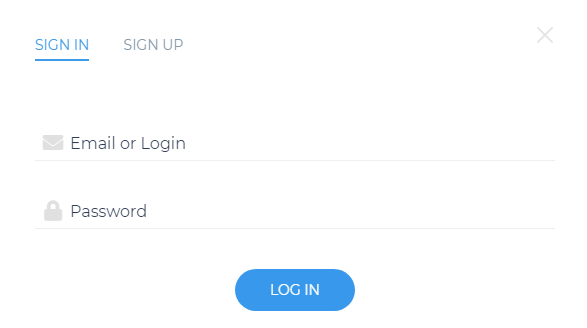
Step 3
Click on “Next” button for autorization to “White Label”.
Step 4
For exit on the “White Label” as an authorized user, click on the “Log Out” link in the header (if an Agent is authorized) or select the “Log Out” menu item in the account menu (if the system user is authorized).
Suggestions
User of an Agent company can authorize without the agent password.
Just enter an agent code and click on “Log In” button. Agent password will be ignored.
Company name will be showed at footer when user is autorized with the text “Logged in as: [Agent company name or user name]”.

Related articles
Articles in this category
- How to connect a custom domain?
- How to disconnect a custom domain?
- How to publish tour to "White Label"?
- How to restrict an access to “White Label”?
- How to setup "My Website"?
- How to setup payment methods for "White Label"?
- How to create a booking at "White Label"
- Tour catalogue and tour selection on "White Label"
- What is "White Label"?