How to setup payment methods for an Agents?
Categories: Net rates
Step 1
Go to “Manage > Net Rates > Agent Payment Methods”.
Step 2
Connect the cash payment method:
- click on the “Connect” button and fill the required field “Let your customer know how to pay offline”;

- click on the “Save” button.
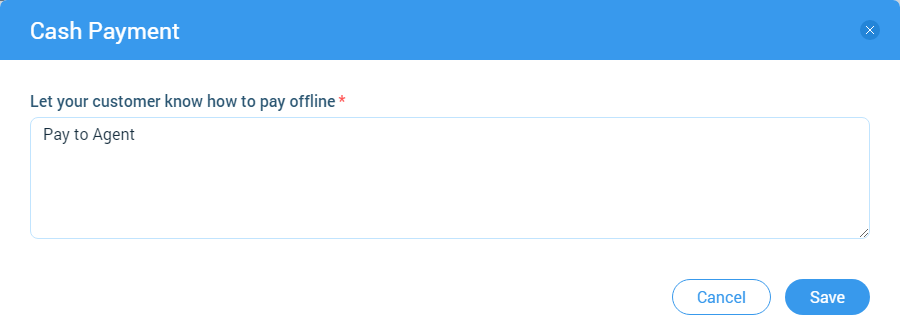
Step 3
Connect the PayPal payment method:
- click on the “Connect” button and fill the required field “PayPal Account Email”;

- click on the “Activate Account” button;
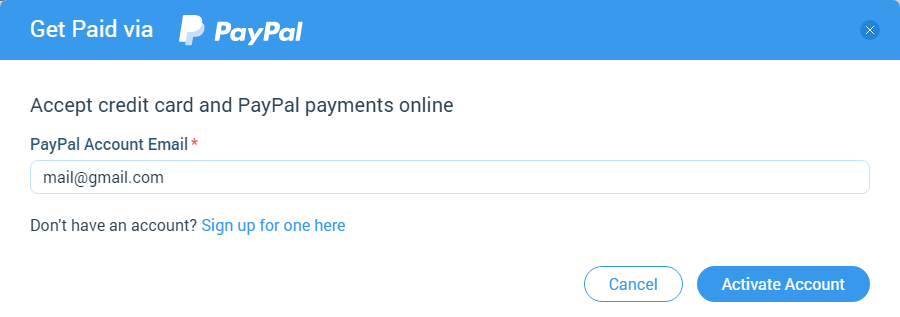
- click on the “Save” button.
Step 4
Connect the credit/debit cards payment method:
- click on the “Connect” button;

- choose “Paypal Payments Pro” or “Paypal Payflow Pro”;
- click on the “Connect” button and follow the instruction.
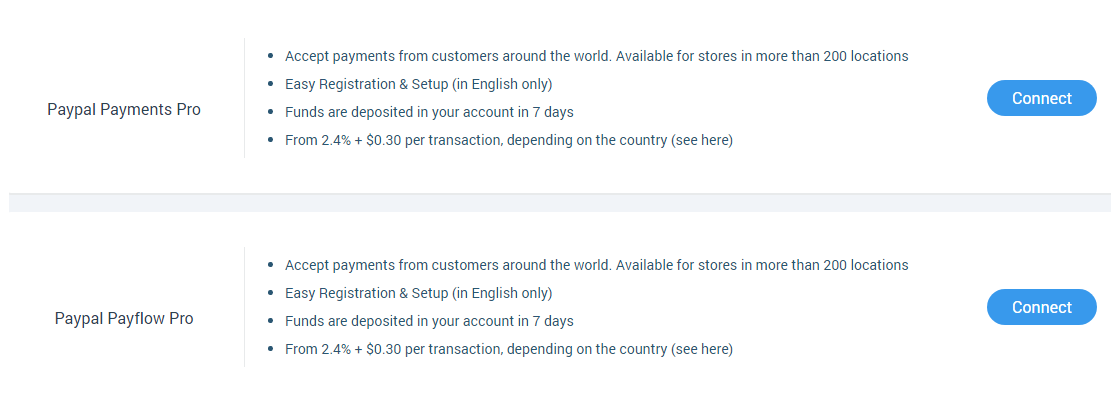
Step 5
Connect the bank transfer payment method.
“Bank Transfer” - connectable if in “Top menu > Admin panel” configured “Banks” for company countries:
- click on the “Connect” button;

- fill the required field “Bank transfer details”;
- click on the “Save” button.
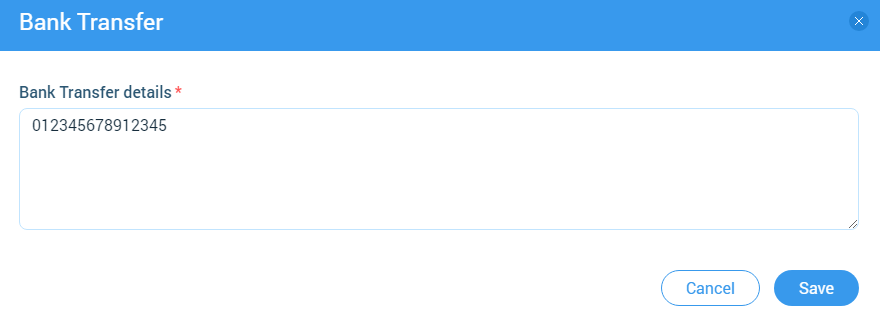
Step 6
Connect the cheque payment method.
“Cheque” - Supplier connects “Cheque” for Agents, works like “Bank Transfer”:
- click on the “Connect” button;

- fill the required field “Let your customer know how to pay with cheque”;
- click on the “Save” button.
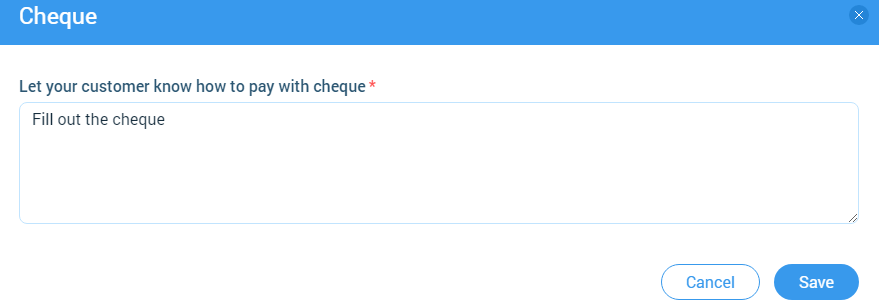
If payment methods are not configured, the user will book a tour without payment, skipping the step of choosing a payment method. If payment methods have been configured, then the user can select only one of them.