How to send a message or upload an image for a booking?
Categories: Bookings
Step 1
Go to “Bookings > Manifest view” or “Bookings > Booking view” according to the type of a company.
Step 2
Find a booking using filters and open by clicking on it.
Step 3
Go to “Message” section which is displays bellow.

Step 4
Choose to whom the message may be sent and click on the familiar tab:
- “Internal message” - used for messaging between users of the current company;
- “Agent message” - used for messaging between Supplier and Agent;
- “Customer message” - used for messaging between Supplier and Customer.
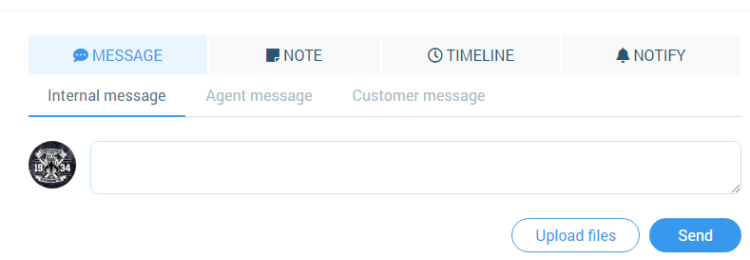
Step 5
Click on “Upload files” button and choose file in the opened modal.
Step 6
Upload file to the message. The file name apears bellow the message section.
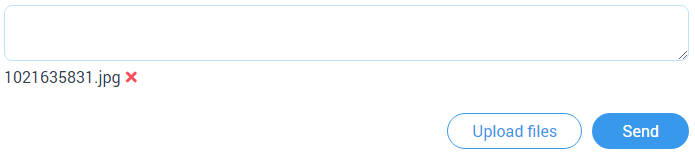
Or text the message in this section.

Step 7
When file uploaded (message already done) click on “Send” button to send your message.
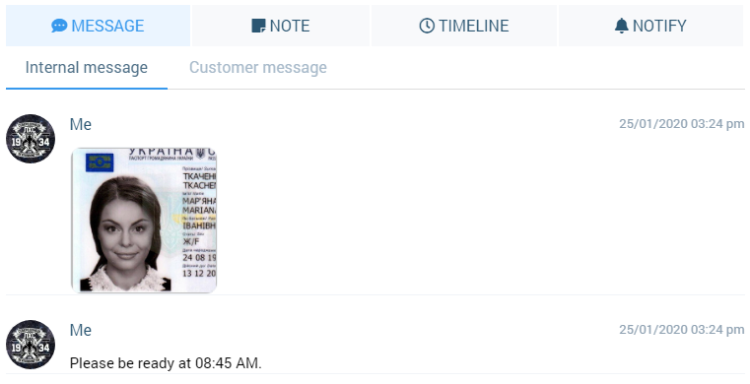
Related articles
Articles in this category
- Bookings data export
- Creating booking in the past
- Creating a custom "Manifest view"
- How to add a transfer resource?
- How to block available seats for the session?
- How to cancel a booking?
- How to cancel a session?
- How to change a booking status?
- How to configure columns in manifest?
- How to create a booking at "Bookings" in "Manifest view"?
- How to edit a booking?
- How to export a transfer resource?
- How to get a booking voucher?
- How to get a booking database?
- How to see bookings at transfer view?
- How to send a notification about booking that had been changed?
- How to setup a session?
- How to sort a bookings?
- Pick-up and drop-off sessions
- Private and group transfer