How to invite an employee?
Categories: Getting started Employees
Step 1
Go to “Manage > Employees”.
Step 2
Click on the “+ Add new employee” button.
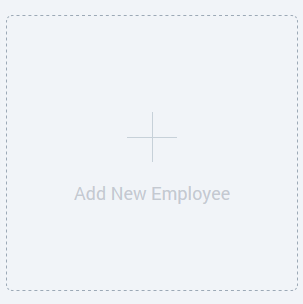
Step 3
Fill the required fields “Name” and “E-mail” in the appeared window.
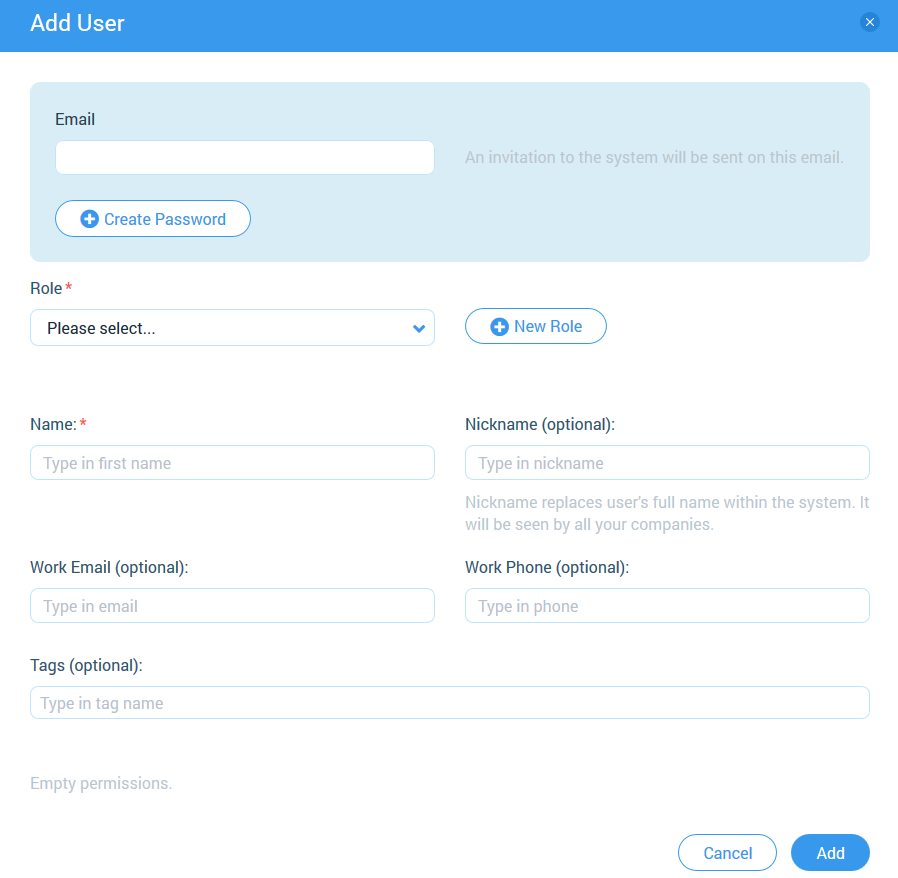
E-mail of a new user is checked with data in “Personal Info”. Users that already exist can not be invited twice.
If there is no match, then after click on “+ Create Password” two fields “Password” and “Confirm password” appears. So new user can get a password.
Step 4
Select a role in the dropdown or click on “+ New Role” to add new role for employee who will be invited.
By default in drop-down “Role” displayed value “Please select”.
Step 5
Click on “Add” button to invite an employee.