How to edit a booking?
Categories: Bookings
Step 1
Authorize in the system.
Supplier can edit bookings of his own tours at “Bookings > Manifest view” or “Booking view”.
It is not allowed to change a confirmed booking. But it is allowed to change the booking, which is waiting for confirmation in the “Pending Request”, and only if the option “Can modify bookings” is set to Agent.
Step 2
For edit booking at “Bookings > Manifest view” go to that section.
Step 3
Find a booking to edit using calendar and filters at the header or select a tour in the left sidebar.

Step 4
Click on session card and then click on booking card or select “Edit” menu item in the elipsis menu.

Step 5
Fill out information that is need to be changed. And then click on “Save” button in the modal window.
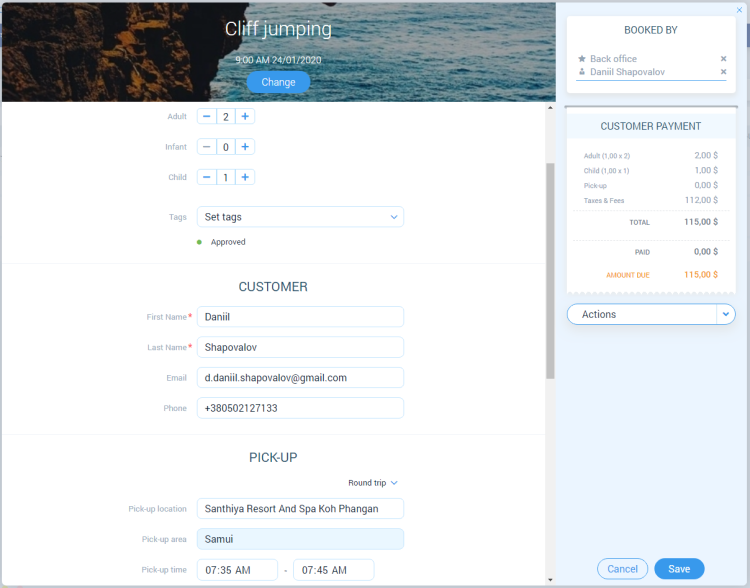
Step 6
For edit booking at “Bookings > Booking view” go to that section.
Step 7
Find a booking to edit using filters or searchbar at the header.

Step 8
Click on the booking card or click on “Edit” menu item in the elipsis menu.

Step 9
Fill out information that is need to be changed. And then click on “Save” button in the modal window.
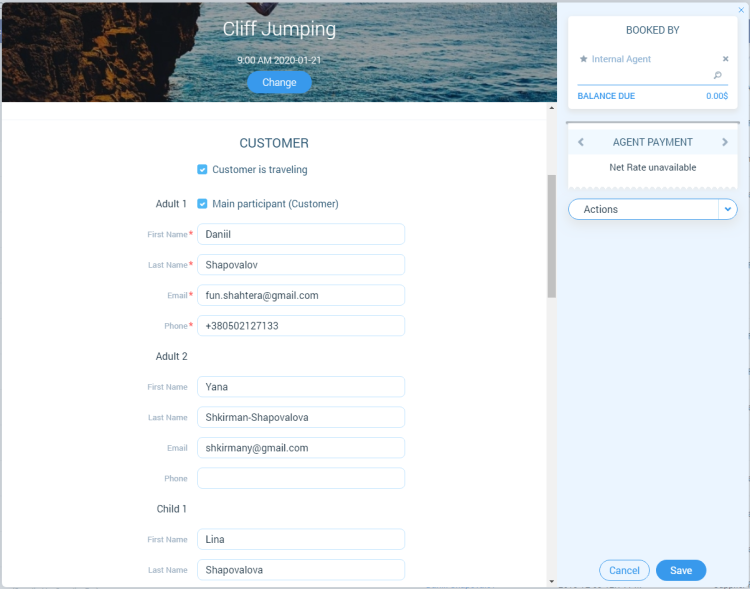
Related articles
Articles in this category
- Bookings data export
- Creating booking in the past
- Creating a custom "Manifest view"
- How to add a transfer resource?
- How to block available seats for the session?
- How to cancel a booking?
- How to cancel a session?
- How to change a booking status?
- How to configure columns in manifest?
- How to create a booking at "Bookings" in "Manifest view"?
- How to export a transfer resource?
- How to get a booking voucher?
- How to get a booking database?
- How to see bookings at transfer view?
- How to send a notification about booking that had been changed?
- How to send a message or upload an image for a booking?
- How to setup a session?
- How to sort a bookings?
- Pick-up and drop-off sessions
- Private and group transfer