How to change a booking status?
Categories: Bookings
Step 1
Autorize as Supplier (owner or employee).
Step 2
Go to “Bookings > Manifest view”.

Step 3
Choose date and tour in the left sidebar.
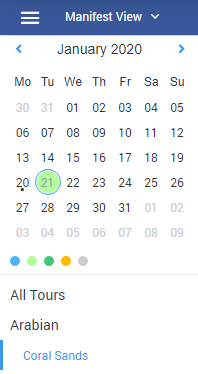
Step 4
Click on the session card.

Step 5
Open booking modal window by clicking on booking card.
Choose dropdown menu item with status you needed in the one of three dropdowns: “Booking Status”, “Transfer Status”, “Check-in Status” and click “Save” button in the modal window.
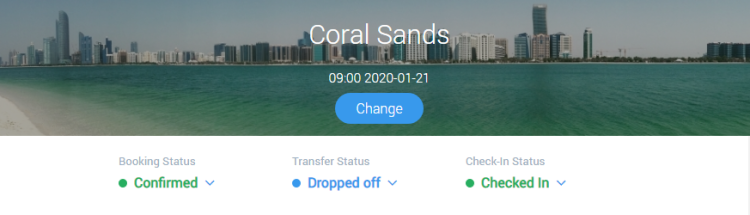
Step 6
Booking status may be changed by choosing a “Set Status” menu item in the elipsis menu for a booking card.
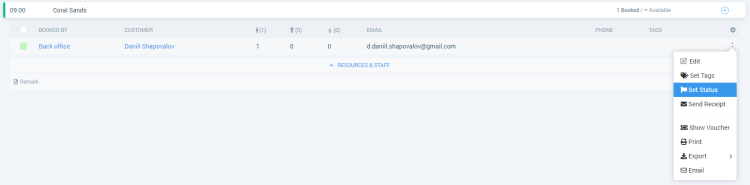
And then set required status for a booking such as: “Booking Status”, “Transfer Status”, “Check-in Status”, and click “Save” button.
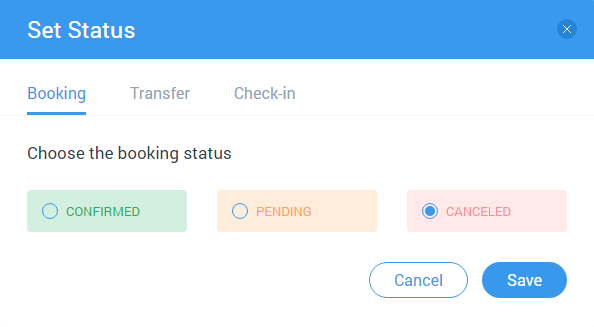
Or click on the checkbox for a booking card and click on the dropdown “Selected” and choose “Set status” menu item. And then set required status for a booking and click “Save” button.
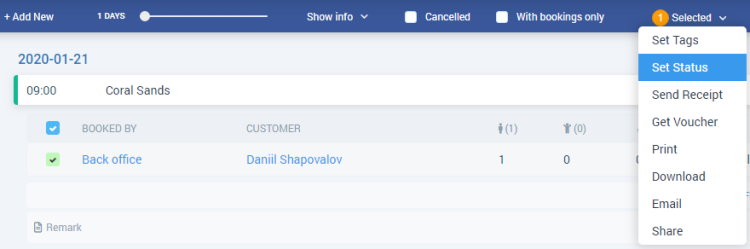
Related articles
Articles in this category
- Bookings data export
- Creating booking in the past
- Creating a custom "Manifest view"
- How to add a transfer resource?
- How to block available seats for the session?
- How to cancel a booking?
- How to cancel a session?
- How to configure columns in manifest?
- How to create a booking at "Bookings" in "Manifest view"?
- How to edit a booking?
- How to export a transfer resource?
- How to get a booking voucher?
- How to get a booking database?
- How to see bookings at transfer view?
- How to send a notification about booking that had been changed?
- How to send a message or upload an image for a booking?
- How to setup a session?
- How to sort a bookings?
- Pick-up and drop-off sessions
- Private and group transfer