Bookings data export
Categories: Bookings
Step 1
Go to “Bookings > Manifest view”.
Step 2
Define which type of data export is need:
- for one booking;
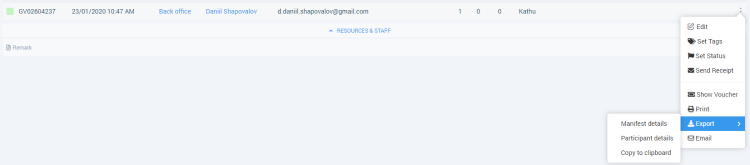
- for bookings from one tour option;

- for bookings from the one tour session;
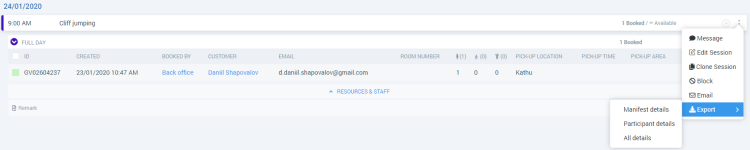
- for bookings from full day.

Step 3
Select type of “Export” menu item in the elipsis menu.
Directions
Export of a booking data can be performed from the “Export” menu item, which is added to the ellipsis menu of each booking, for each tour option, for each session and for each day, to export all fields of the selected booking and all its participants.
“Export” menu item contains of the options:
- “Manifest details” - exports data as it is and displayed;
- “Participant details” - exports all fields that exist in Session bookings, even those that are turned off for display in the tour strip, and all data of each participant.
- “All Details” - exports all existing columns from manifest, as if they were included, in the sorting specified in the column settings. It is an extended version of “Manifest details”. Unlike the “Export Participant Details”, it does not export the data of all participants. “All Details” is available only in the ellipsis menu and in the ellipsis menu of each session;
- “Copy to clipboard” - copies the booking data to the clipboard (all columns that are available in the session settings for display are exported to “copy to clipboard”). “Copy to clipboard” is available only in the ellipsis menu for one booking (there is no “Export” menu in the mobile version).
Related articles
Articles in this category
- Creating booking in the past
- Creating a custom "Manifest view"
- How to add a transfer resource?
- How to block available seats for the session?
- How to cancel a booking?
- How to cancel a session?
- How to change a booking status?
- How to configure columns in manifest?
- How to create a booking at "Bookings" in "Manifest view"?
- How to edit a booking?
- How to export a transfer resource?
- How to get a booking voucher?
- How to get a booking database?
- How to see bookings at transfer view?
- How to send a notification about booking that had been changed?
- How to send a message or upload an image for a booking?
- How to setup a session?
- How to sort a bookings?
- Pick-up and drop-off sessions
- Private and group transfer