How to setup displaying notifications for a company?
Categories: Notifications
Step 1
Go to “Manage > Notifications”.
Step 2
Turn on which type of notifications will be displayed:
- “Email Notifications”. If this block is configured, then notifications are sent to the user’s email;
- “System Notifications”. If this block is configured, then notifications are displayed in the “Top menu” of the user.
- “Telegram Notifications”. If this block is configured, then notifications are displayed in the telegram bot. To display this block, a telegram bot must be connected in “Top menu > My Account”.
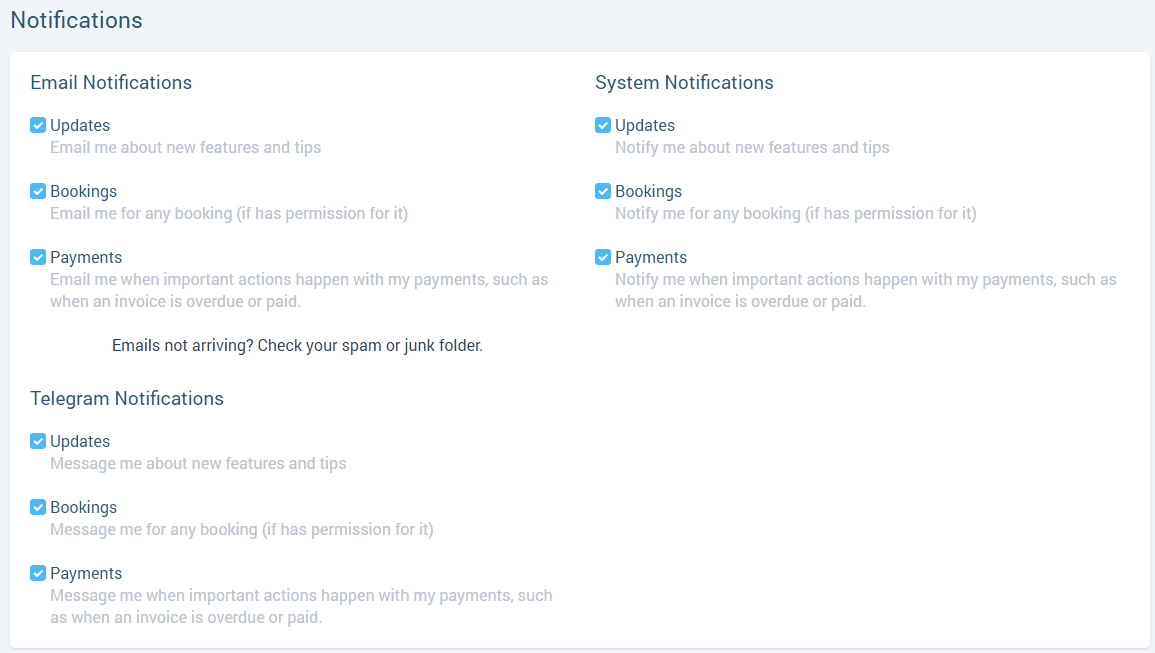
Step 3
Click on “Save” button for accept changes.
Suggestions
Every type of notifications include 3 checkboxes:
- “Updates - Notify me about new features and tips”. Always displays;
- “Bookings - Notify me for any booking (if has permission for it)”. Displays at “Manage > Notifications” for owners and managers and employees who have a permissions of “Bookings” at “Manage > Employees > Roles & Permissions”;
- “Payments - Notify me when important actions happen with my payments, such as when an invoice is overdue or paid”. Always displays.
Notifications at “Pending Requests” section always displays if the user have a permissions for it. Other words, the settings at “Manage > Notifications > System Notifications” doesn’t affect pending requests. They affect only on “Messages”.