List view at "Marketplace"
Categories: Marketplace
Step 1
Go to “Marketplace”.
Step 2
Select view mode.
View mode is displayed in the second header in the ”Marketplace” section. There are 3 view modes:
- “Admin view”;
- “List view”;
- “Point-of-sale view”.
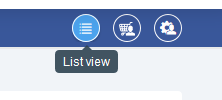
In “List view” mode, the following elements are displayed in the tour card:
- in collapsed form:
- booking price and button “Book now” or “Request Rates”;
- in expanded form:
- datepicker - tour date;
- tour options - options for this tour;
- session time - period of time for this session;
- participants quantity - number of tour participants;
- button “Add to Order” - when clicked, the booking modal is opens.
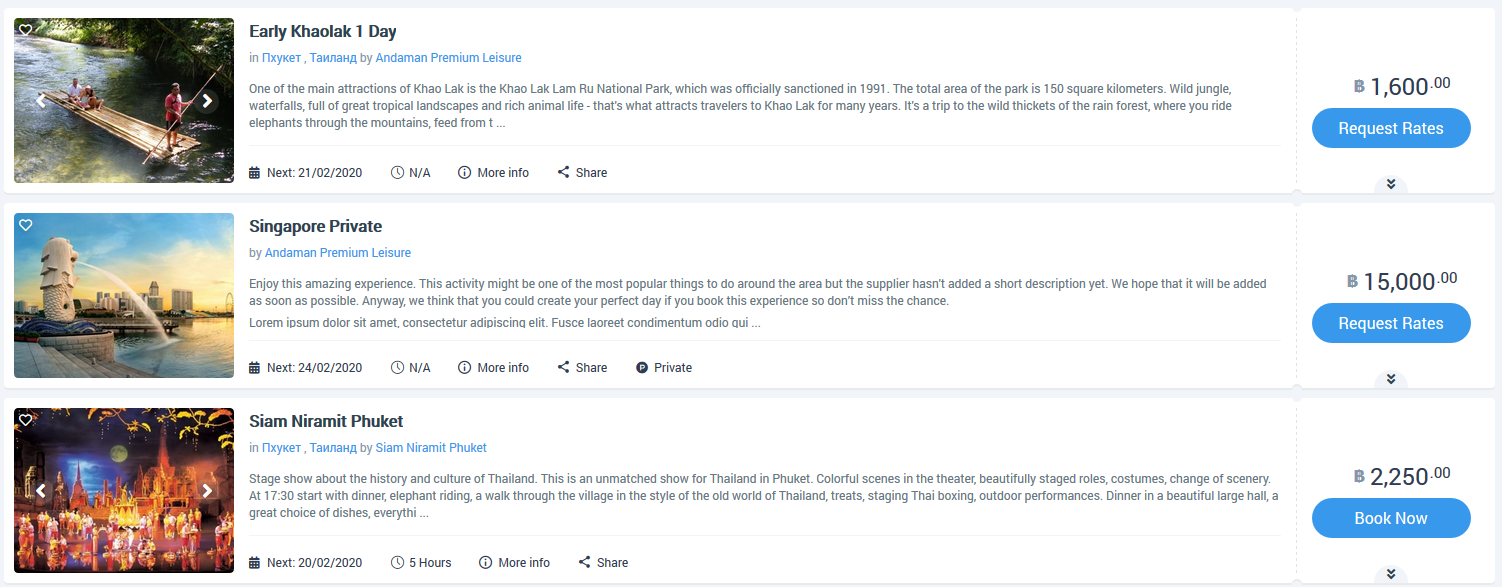
Related articles
Articles in this category
- How to add other tours to "My Tours"?
- How to create a booking at "Marketplace" in "List view"?
- How to create a booking at "Marketplace" in "Point of sale view"?
- How to publish a tour to "Marketplace"?
- How to request net rates?
- How to send net rates?
- Admin view at "Marketplace"
- Point of sale view at "Marketplace"