How to pay for subscription by bank transfer?
Categories: Billing & payments
Step 1
Go to “Top menu > Billing & Payments”.
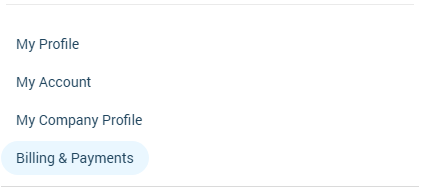
Step 2
Click on the “Manage” button next to the company’s name.
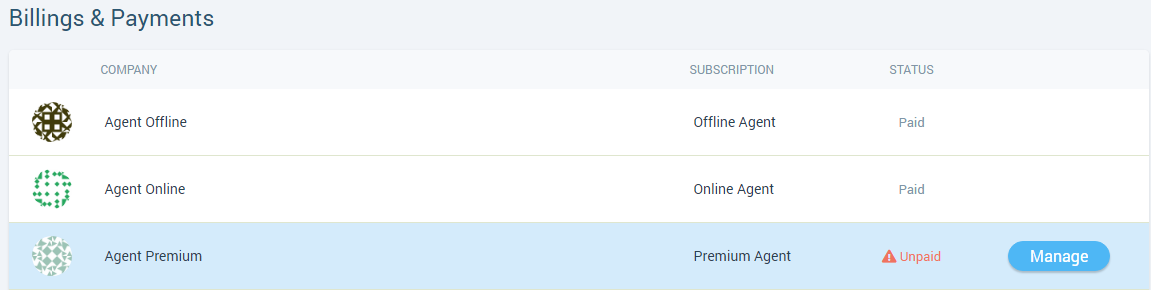
Step 3
Click on the “Pay by Bank Transfer” item on the left sidebar.

Step 4
Select a bank by clicking on the radio button and click on the “Proceed to Payment” button.
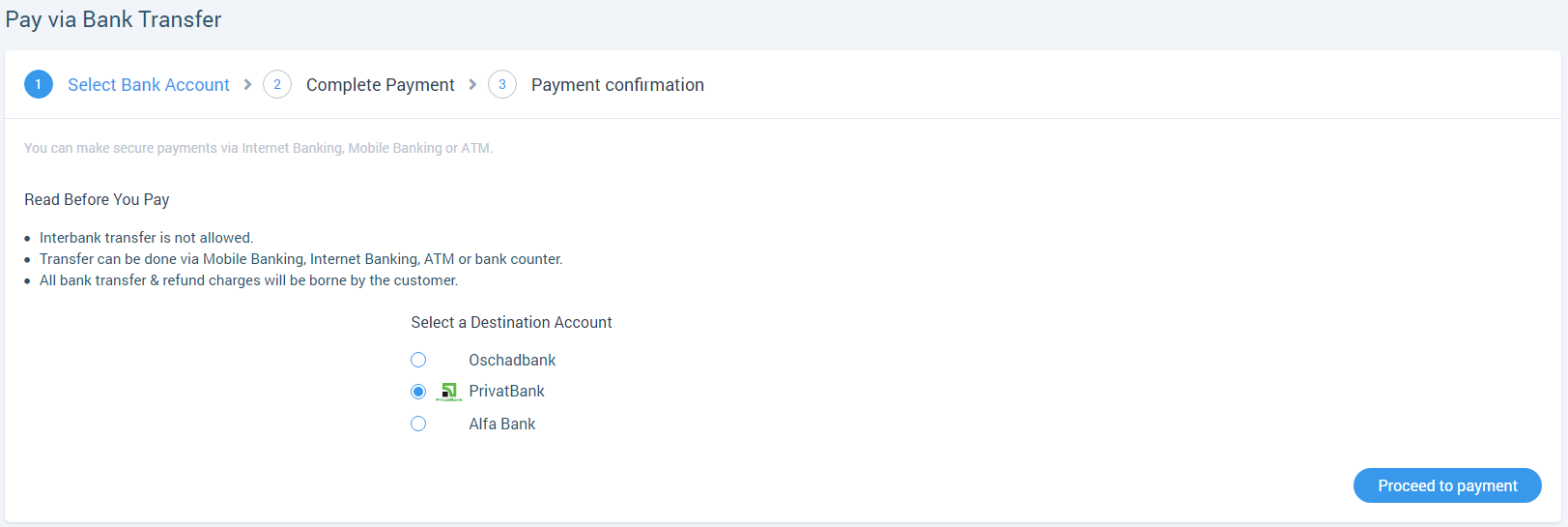
Step 5
Complete payment.
The user has 1 hour to make a payment to the bank account.
After payment, click on the “I have completed payment” button.
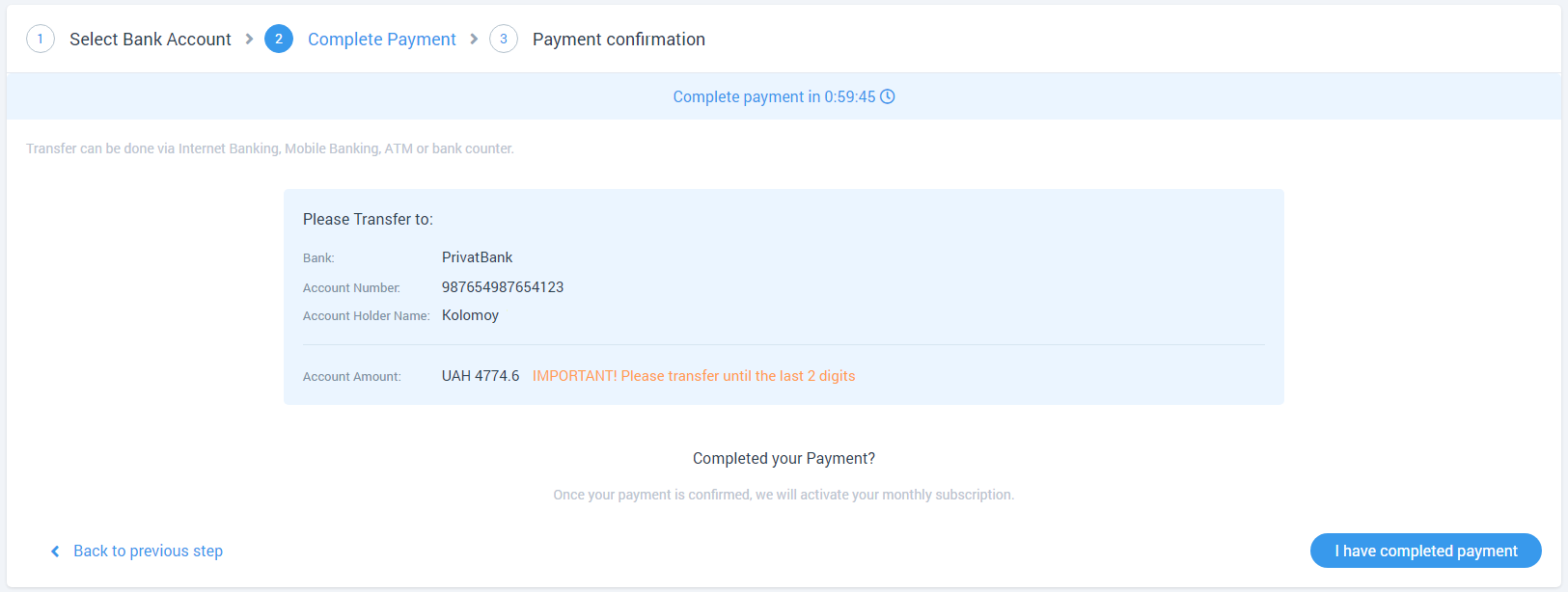
Step 6
Payment confirmation.
Bank transfer could be rejected by admin.
When the bank transfer was rejected, a field “Payment Proof” will be displayed for the user for downloading a picture with a bank transfer.
After downloading a picture, a button “Send Payment Proof” will be available to send it for confirmation.
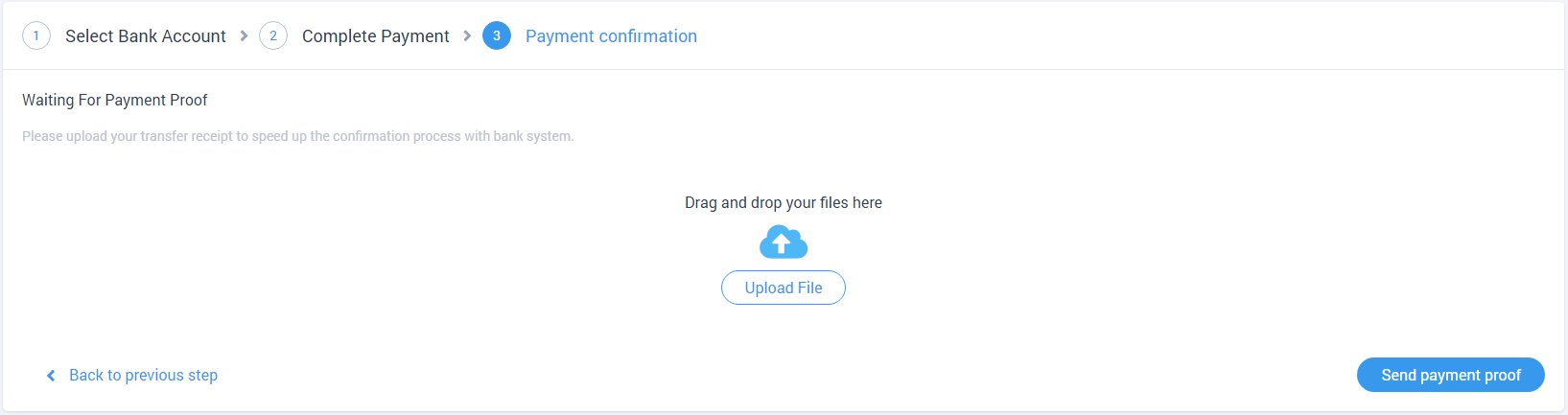
When the bank transfer is confirmed, a message “Successful payment!” will be displayed on the “Pay by Bank Transfer” page.

The user has one of these two messages in the “Top menu > Messages” section:
- “Your subscription payment was confirmed” - if the payment was confirmed;
- “Your subscription payment was declined” - if the payment was declined.