How to edit a customer profile?
Categories: Customers
Step 1
Go to ”Top menu > Customers”.
Step 2
Click on the customers’ card, that you want to edit.
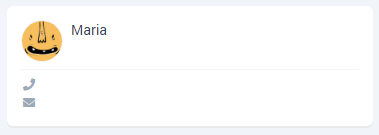
Or on the record in the list.
Step 3
Click on the “Edit” button.
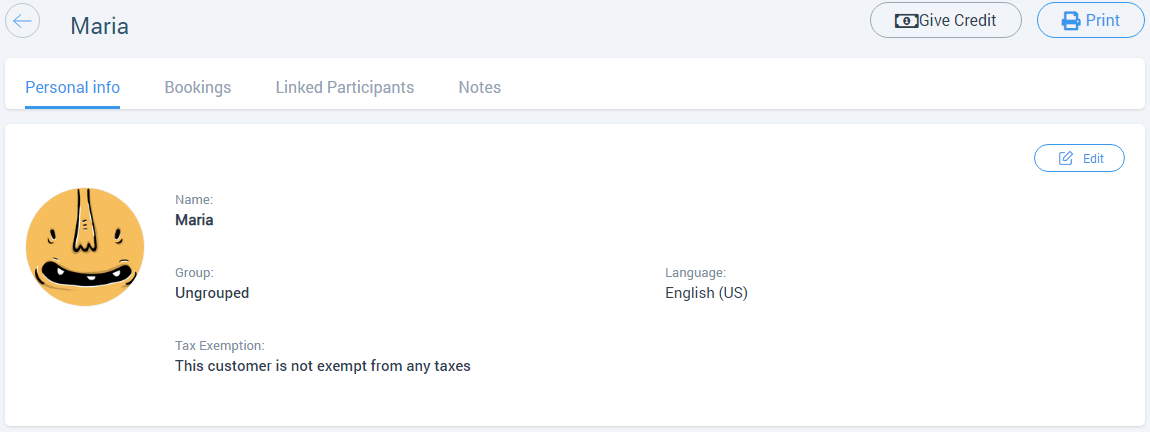
Step 4
Edit the following fields:
- “First name” and “Last name” - customer name. At least one field must be filled;
- “Phone” - customer phone number. You can also add customers’ messengers;
- “Date Of Birth” - customer birthday (“DD/MM/YYYY”);
- “Country” - dropdown to choose a customer country;
- “City” - text field to write a customer city;
- “Gender” - dropdown with 2 values:
- “Male”;
- “Female”;
- “Group” - customer category. Ungrouped by default;
- “Tax Exemption” - dropdown to choose would a customer pay taxes and fees;
- “Email” - customer e-mail. Maximum 255 characters;
- “Fax” - customer fax/phone number. Maximum 50 characters;
- “State/Province” - text field to write a customer state or province. Maximum 50 characters;
- “Address” - text field to write a customer address. Maximum 255 characters;
- “ZIP/Postcode” - customer postcode. Maximum 11 characters;
- “Language” - dropdown to choose a customer language.
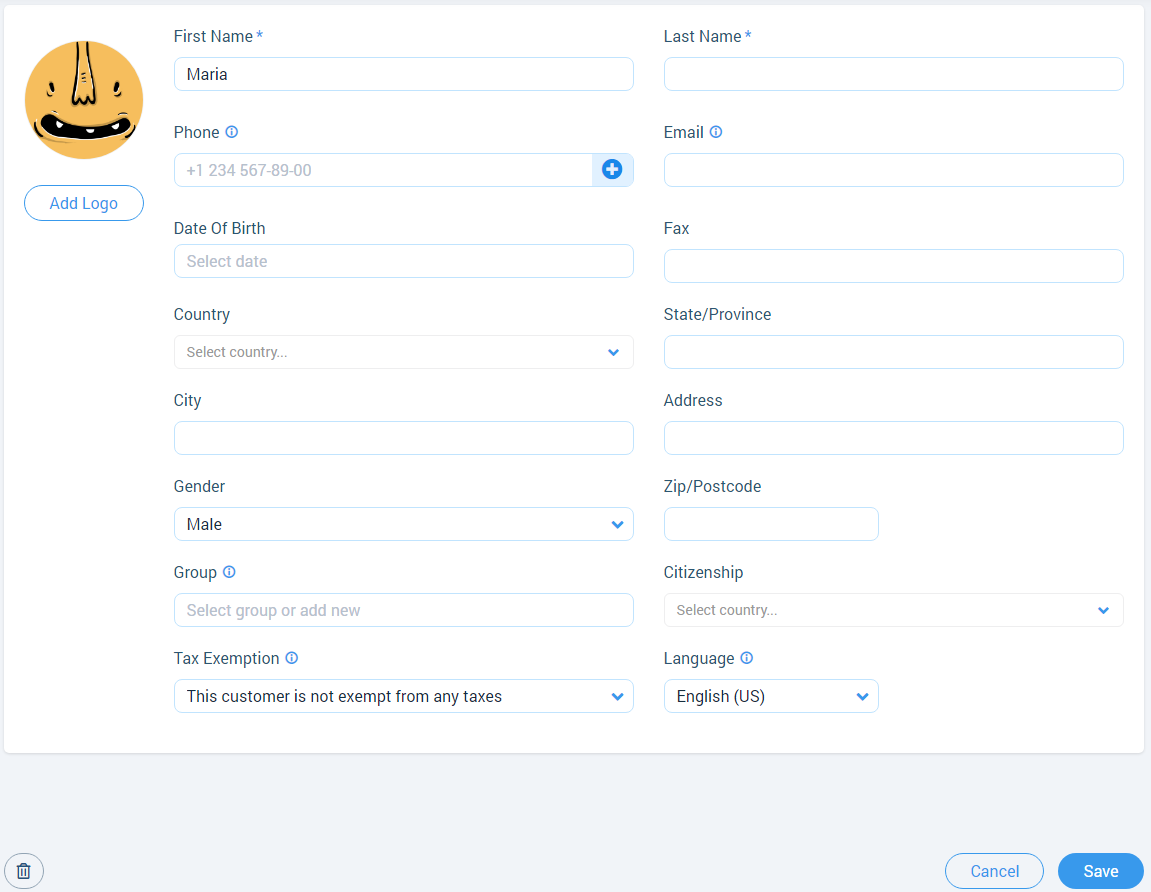
Step 5
Click on the “Save” button.