How to change employee’s status?
Categories: Employees
Step 1
Go to “Manage > Employees”.
Step 2
Click on the employee’s card, whose status is needed to be changed.
Step 3
Click on the “Edit” button on the “Public info” tab.
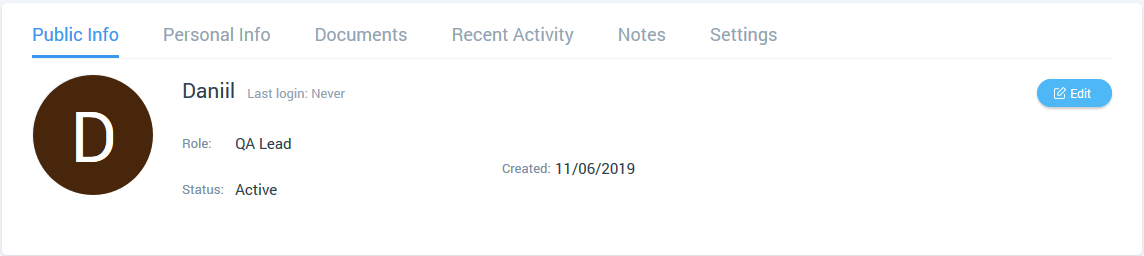
Step 4
Change an employee’s status in the “Status” dropdown:
- “Active” - set by default. If selected, the user is an active employee of the company;
- “Inactive” - if selected, an employee cannot be assigned to the bookings, but he can be selected in the resource setup;
- “Archived” - if selected, an employee cannot be assigned to the bookings, employee assignments to tours are reset, the assigned role for an employee is deleted.
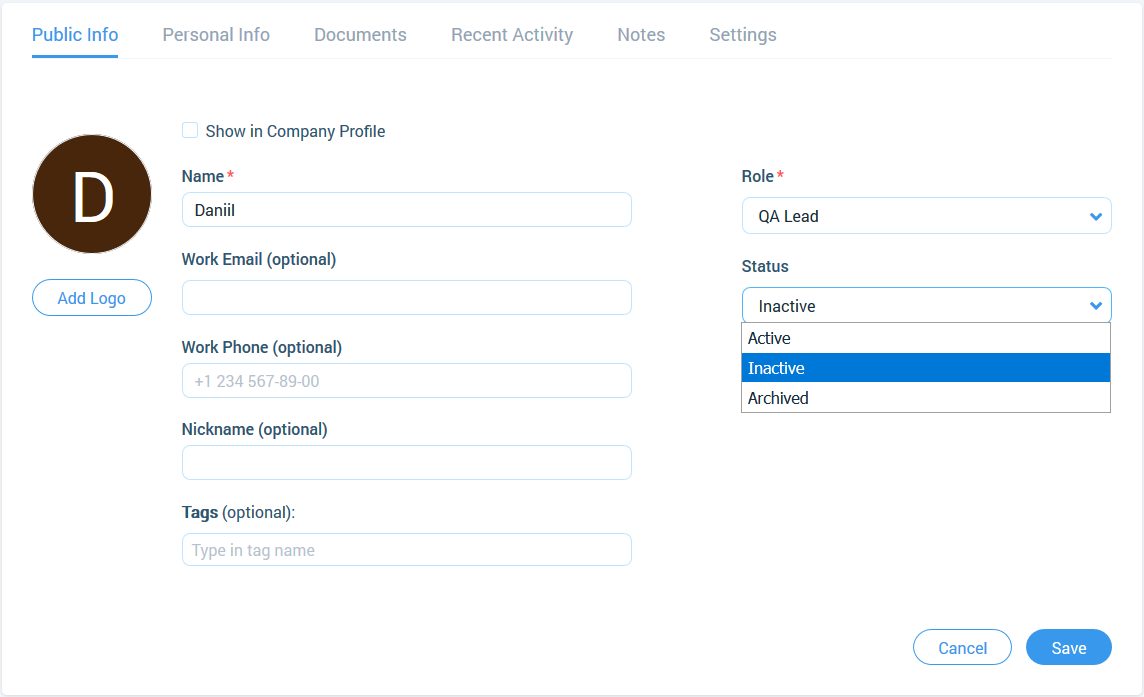
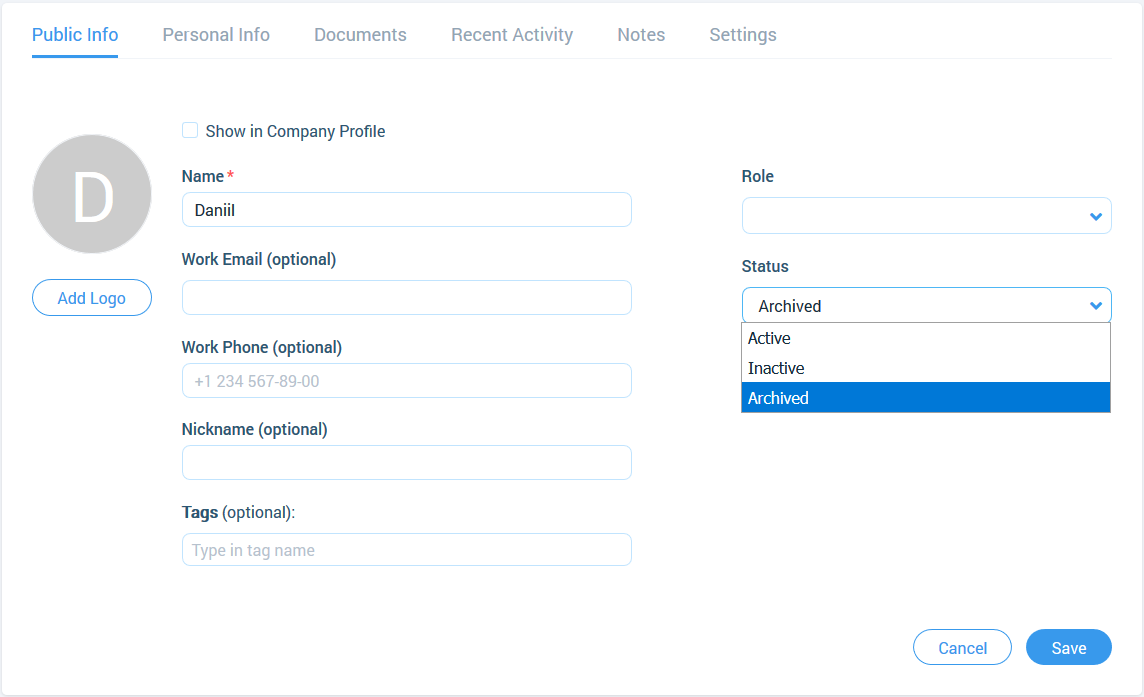
After setting the status from “Inactive” to “Active”, a role must be assigned for an employee again.
Step 5
Click on the “Save” button to confirm changes.