Creating a new pricing seasonal rules
Categories: Net rates
Step 1
Go to “Manage > My rates”.
Step 2
Choose a type of net rates in the dropdown:
- “Standard rates”;
- “Create new…”.
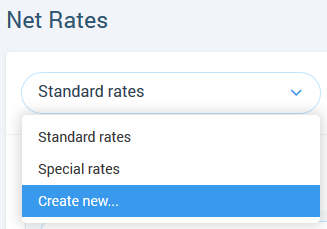
Step 3
Click on the “+ New Seasonal Rules” button.

Step 4
Select “Date” - period, seasonal rules will be applied to.

Step 5
Indicate selling price and net rate (or commission) for a tours per each category participant for pricing seasonal rules. Make sure that net rate is not greater than selling price or commission less or equal to 100%.

Step 6
Create special prices and conditions for them at “Special Price” tab by clicking on “+ Add New Special Rates” button.
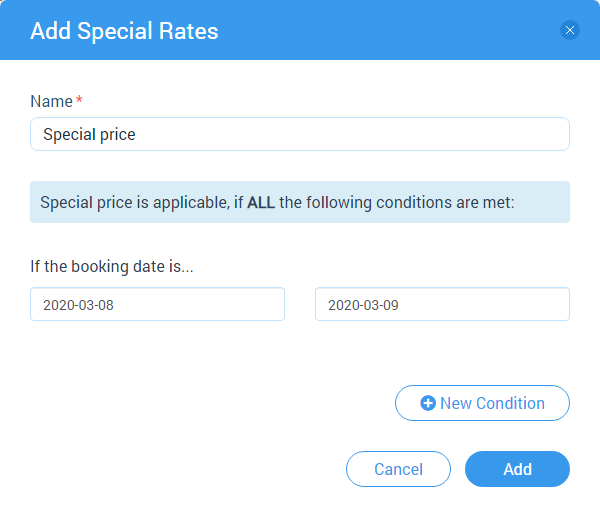
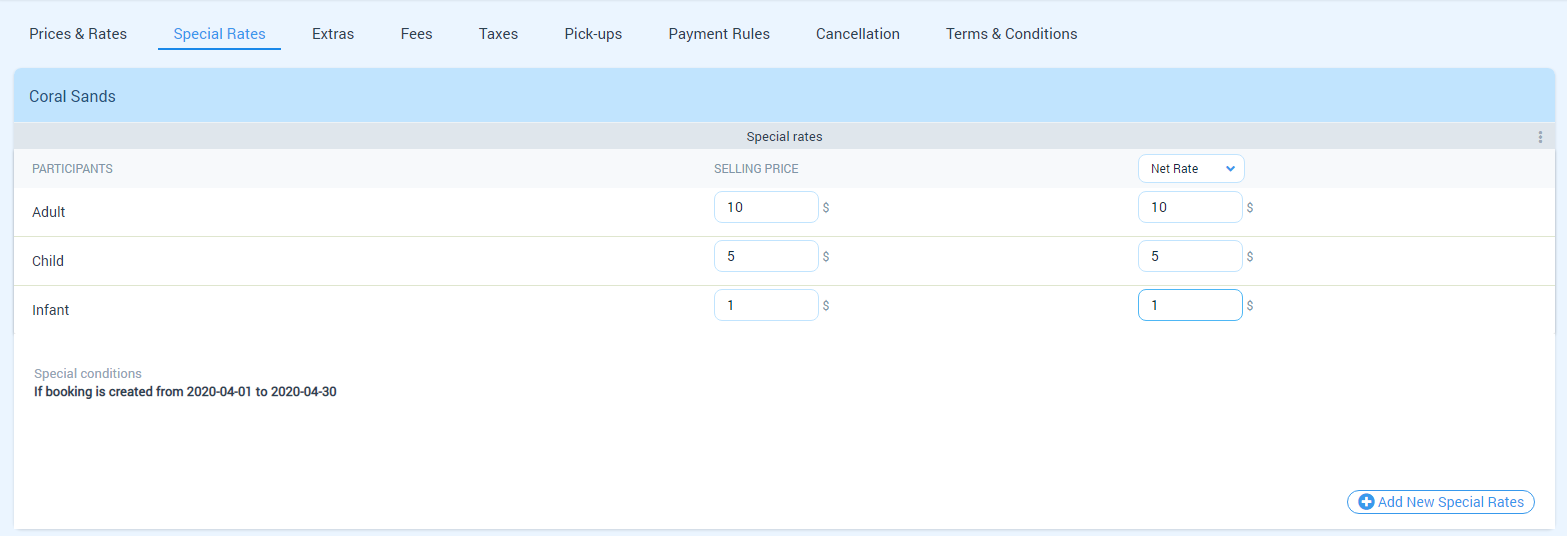
Step 7
Indicate selling price and net rate (or commission) for extras which will be used for pricing seasonal rules. Make sure that net rate is not greater than selling price or commission less or equal to 100%.
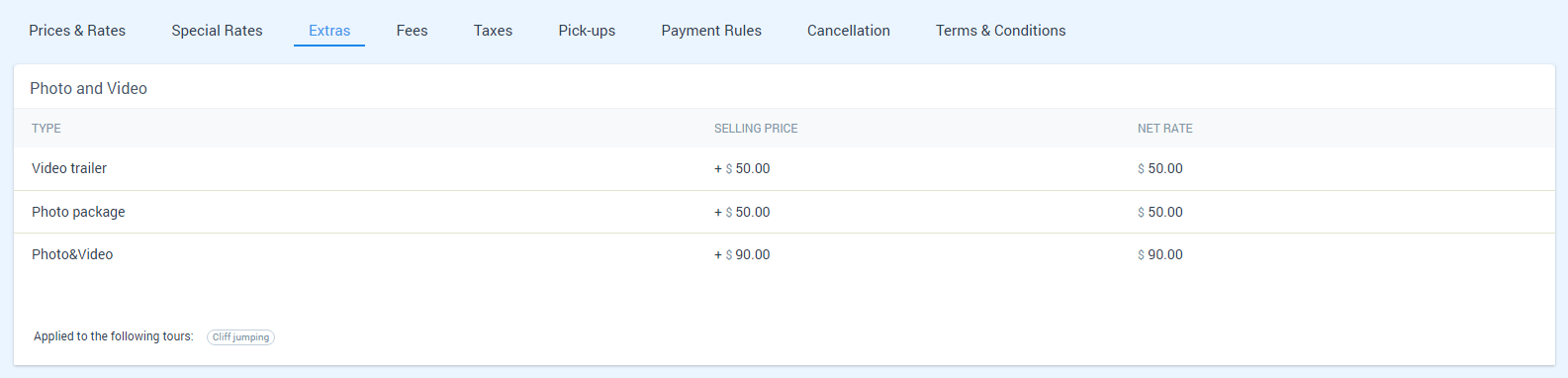
Step 8
Indicate which types of fees will be applied for tours.
Click on existing buttons for turning off actual fee for tour.
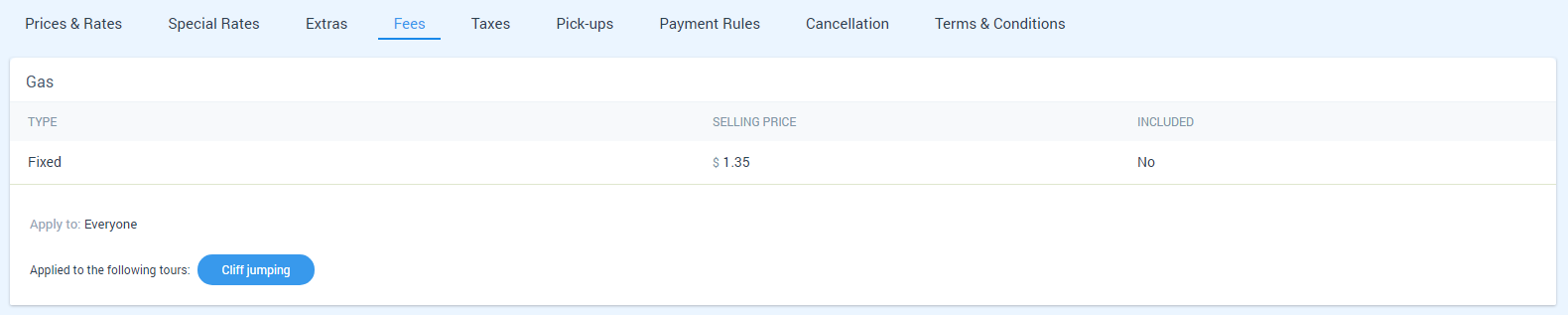
Step 9
Indicate which types of taxes will be applied for tours.
Click on existing buttons for turning off actual taxes for tour.

Step 10
Setup extra charge for transfer.
Click on “Included”/”Excluded” button for turning on (turning off) extra charge for transfers.

Step 11
Setup payment rules.
Choose a payment type for a tour:
- “customer will pay to Agent” - there are 2 values:
- “Send invoice to Agent” - indicate time of sending invoice: “hour” or “days” or “month” and also choose: “before the tours start”, or “after the tour started”, or “after the booking was created”, or “on fixed weekdays”, or “on fixed days of months”;
- “Request payment from Agent” - indicate time of sending invoice “after invoice was sent”;
- “customer will pay to Supplier”- there are 2 values:
- “Send invoice to Agent” - indicate time of sending invoice: “hour” or “days” or “month” and also choose: “before the tours start”, or “after the tour started”, or “after the booking was created”, or “on fixed weekdays”, or “on fixed days of months”;
- “Pay the commission to Agent” - indicate time of sending invoice “after invoice was sent”;
- “do not track payment” - next changes for Agents:
- no permission to track customer payments;
- prices for transfer are not shown;
- the section “Total Paid” is not displayed in voucher;
- price-related data not displayed in modal menu “Checkout”;
- when you log into the Suppliers’ “White Label”, prices are hidden.
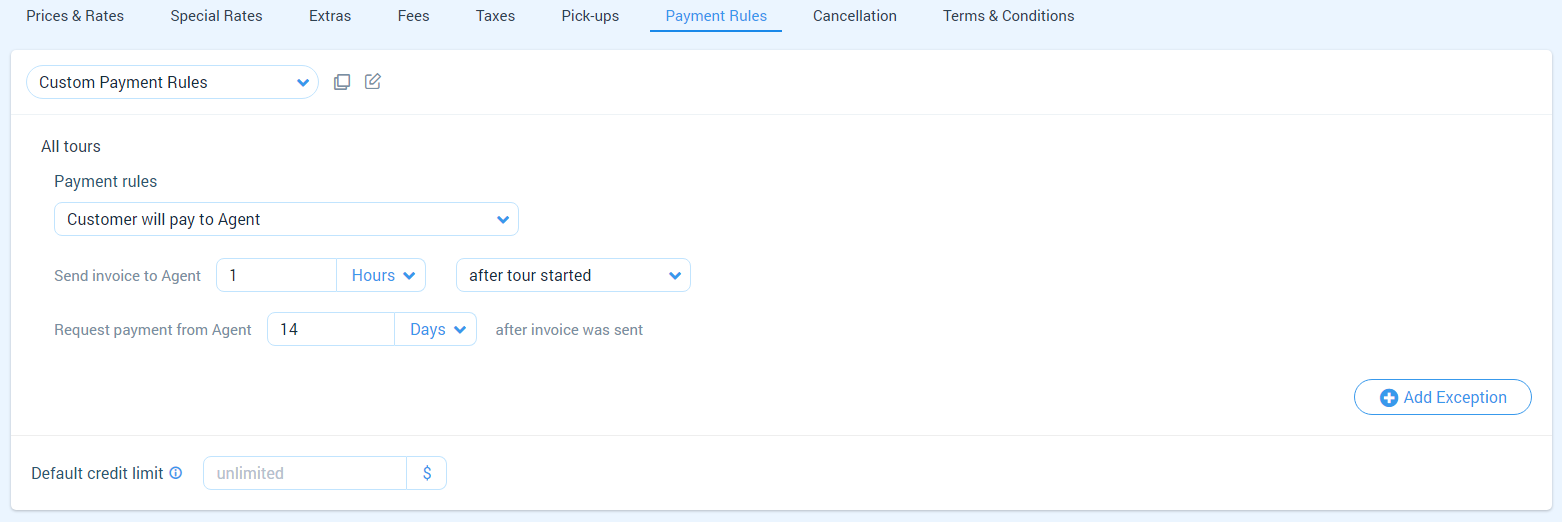
Step 12
Setup cancellation policy - debt formation for an Agent.
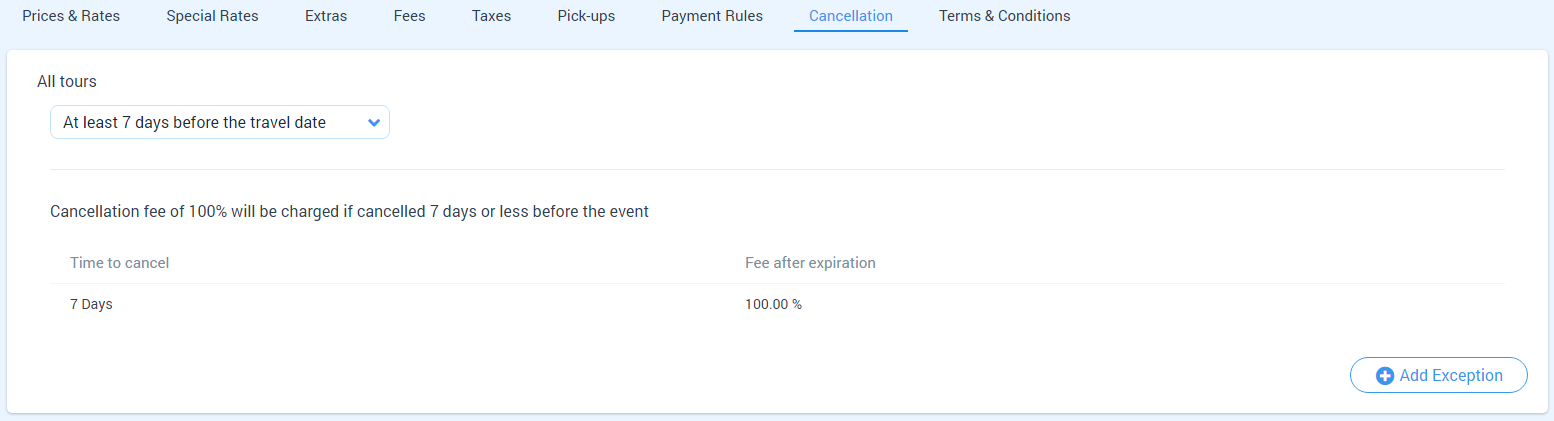
Step 13
Setup terms & conditions for pricing seasonal rules if it’s necessary.
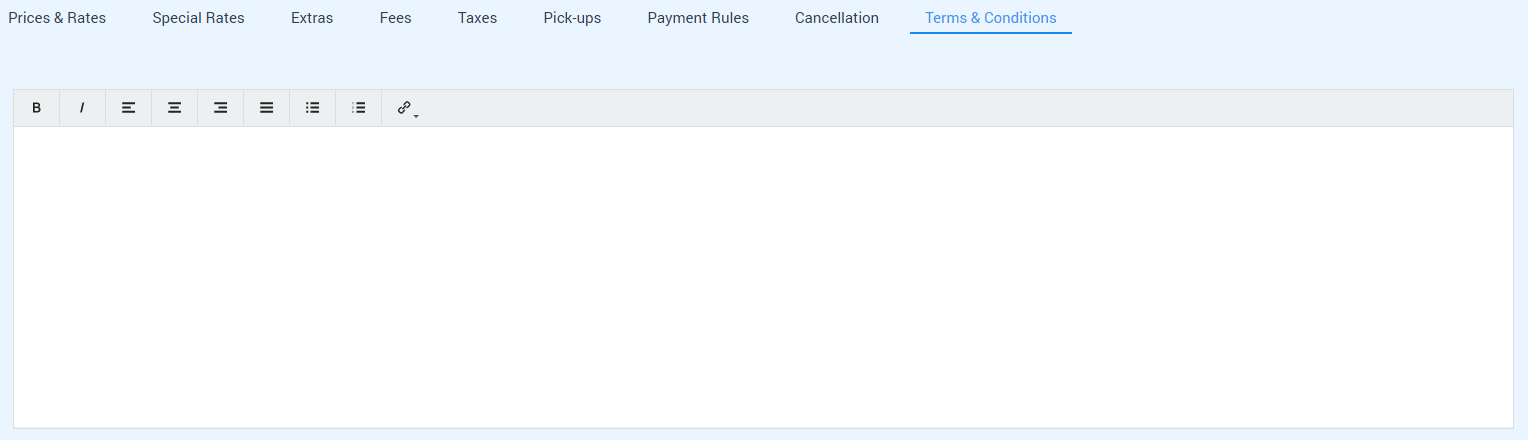
Step 14
Click on “Save” button for update your pricing seasonal rules.