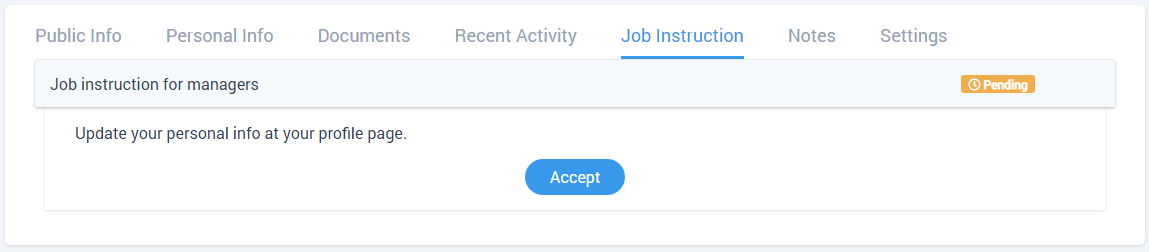Creating a job instructions
Categories: Employees
Step 1
Go to “Manage > Employees > Job Instructions”.
Step 2
Click on the “Create New” button.

Step 3
Fill the required fields:
- “Title” - the name of the job instruction;
- “Role” - choose a role for current job instruction;
- “Instruction” - description for current job instruction.
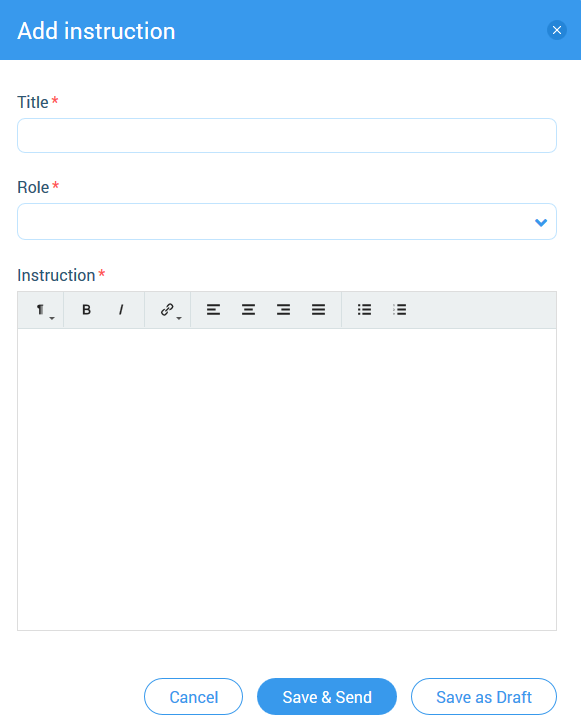
Step 4
Save job instruction:
- “Save as Draft” - save job instruction but won’t send it to the employee;
- “Save & Send” - save job instruction and send it to the employee.
Step 5
Confirmation (for employee).
Follow these steps:
- Go to “Top menu > Pending actions”.
- Click on the “View job instruction” link.
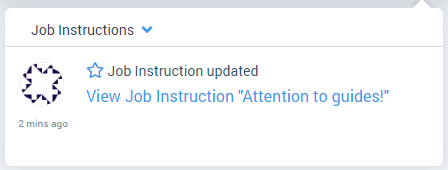
- Click on the “Accept” button.