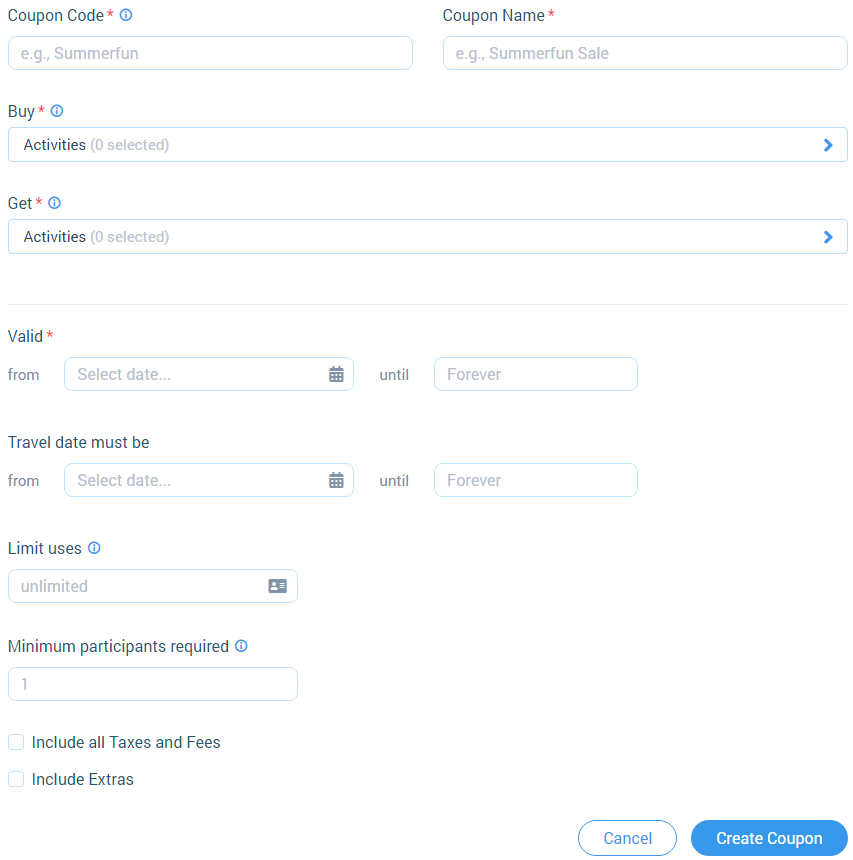Creating coupons for a tours
Categories: Coupons
Step 1
Go to “Manage > Coupons”. And then click on “+ Create New Coupon” button.
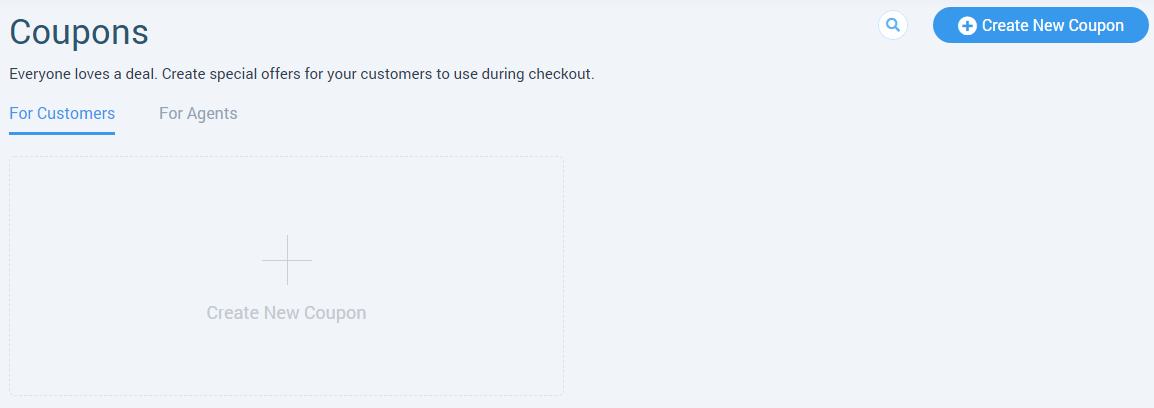
Step 2
Choose the type of coupon.
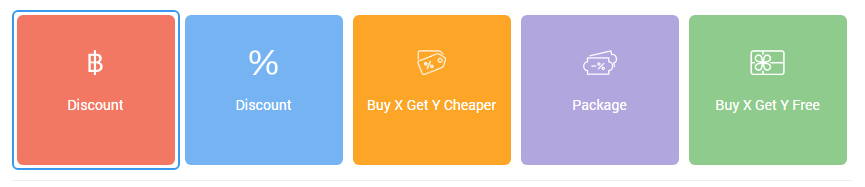
Step 3
Set up a “Discount (currency)” coupon:
- “Coupon Code” - code, that will be used to activate a discount;
- “Coupon Name” - name, that will be used for a coupon;
- “Discount” - discount amount for a tour. Includes 2 values:
- “per total” - applied to the total booking amount. Taxes, fees, and extras don’t affect the total discount amount;
- “per each” - applied to the participants, that occupy a seat;
- “Apply to” - which tour apply the discount;
- “Valid” - discount period;
- “Travel date must be” (optional) - date range when сoupon is active. The date of the tour should fall into this range. For coupon operation according to “Travel date must be”, the conditions for the date range from the “Valid” block must also be performed;
- “Limit uses” (optional) - coupon use limit;
- “Minimum participants required” (optional);
- “Include all Taxes and Fees” - checkbox, discount counts taxes and fees;
- “Include Extras” - checkbox, discount counts extras.
Click on the “Create Coupon” button.
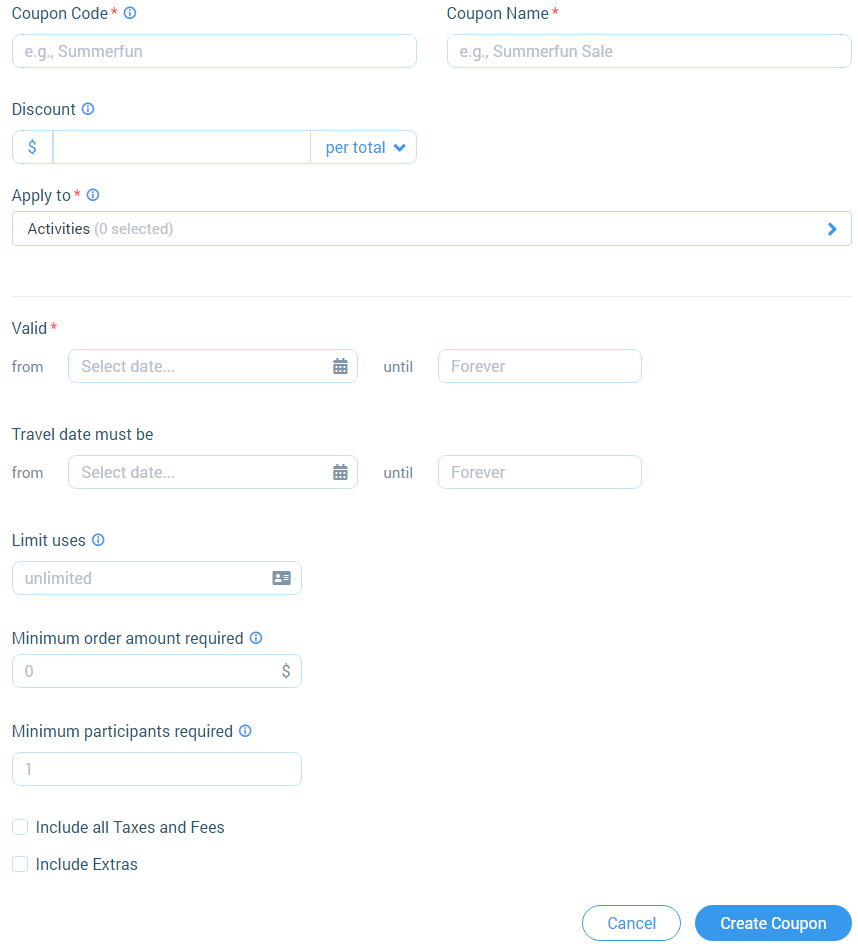
Step 4
Set up a “Discount (%)” coupon:
Applied to the total booking amount. Taxes, fees, and extras are added to the booking amount, and the total discount amount is considered from this total booking amount.
- “Coupon Code” - code, that will be used to activate a discount;
- “Coupon Name” - name, that will be used for a coupon;
- “Discount” - discount amount for a tour;
- “Apply to” - which tour apply the discount;
- “Valid” - discount period;
- “Travel date must be” (optional) - date range when сoupon is active. The date of the tour should fall into this range. For coupon operation according to “Travel date must be”, the conditions for the date range from the “Valid” block must also be performed;
- “Limit uses” (optional) - coupon use limit;
- “Minimum participants required” (optional);
- “Include all Taxes and Fees” - checkbox, discount counts taxes and fees;
- “Include Extras” - checkbox, discount counts extras.
Click on the “Create Coupon” button.
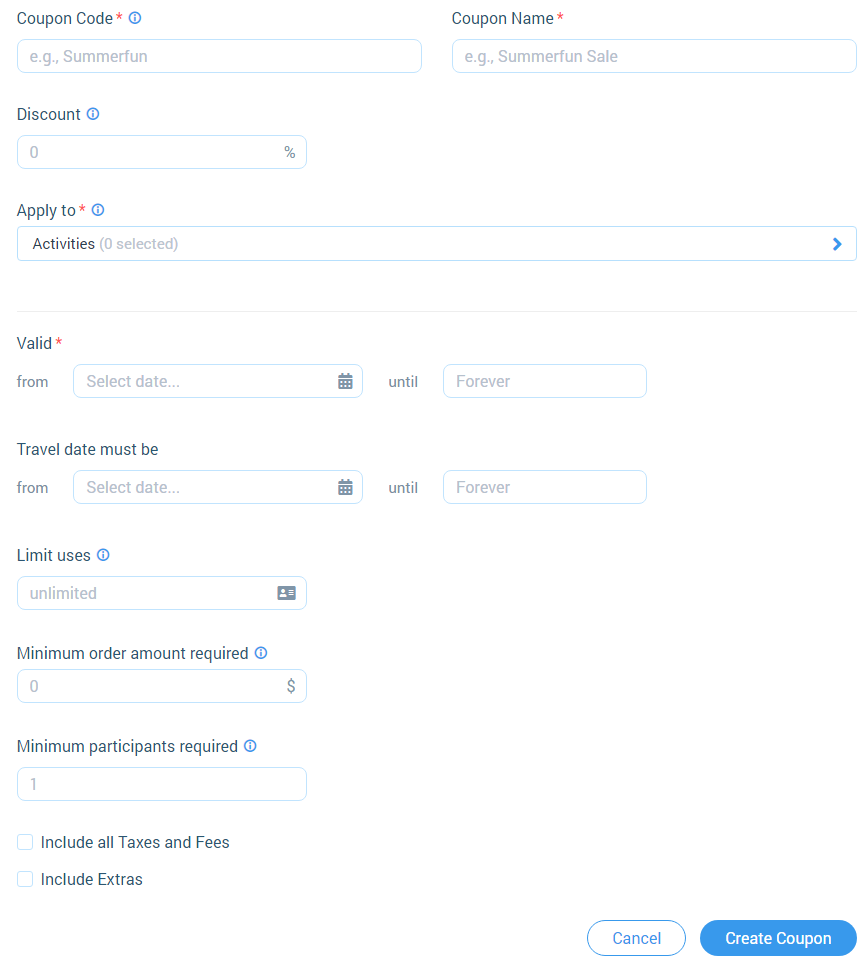
Step 5
Set up the “Buy X Get Y Cheaper” coupon:
- “Coupon Code” - code, that will be used to activate a discount;
- “Coupon Name” - name, that will be used for a coupon;
- “Buy” - which tour the customer has to buy;
- “Get discount(%) on the following products” - which tour the customer gets with a discount;
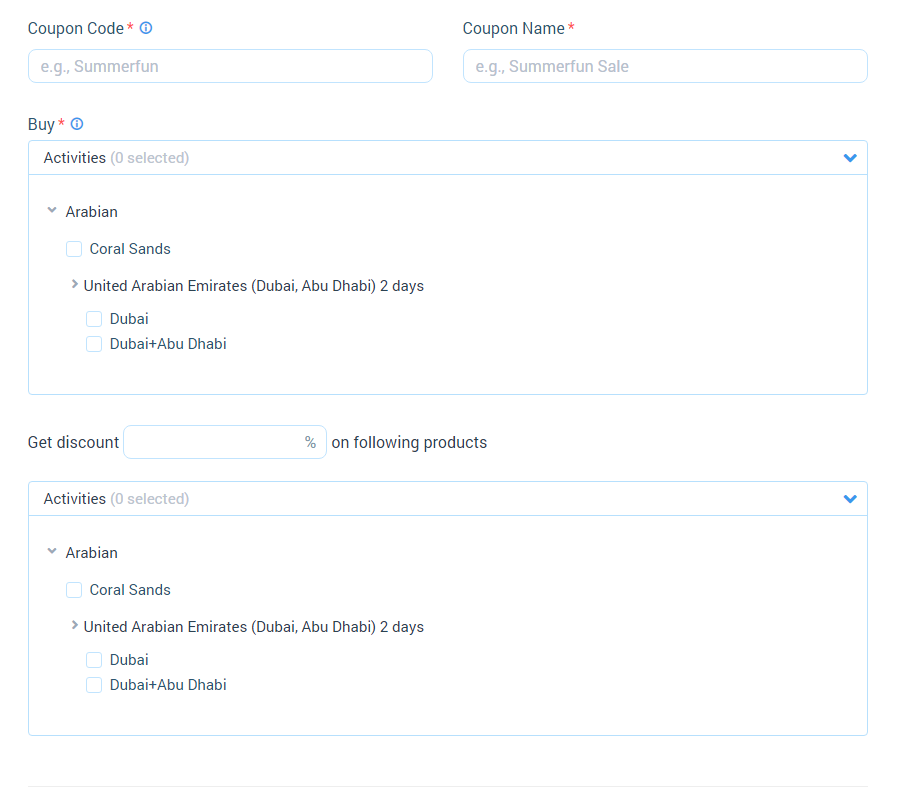
- “Valid” - discount period;
- “Travel date must be” (optional) - date range when сoupon is active. The date of the tour should fall into this range. For coupon operation according to “Travel date must be”, the conditions for the date range from the “Valid” block must also be performed;
- “Limit uses” (optional) - coupon use limit;
- “Minimum participants required” (optional);
- “Include all Taxes and Fees” - checkbox, discount counts taxes and fees;
- “Include Extras” - checkbox, discount counts extras.
Click on the “Create Coupon” button.
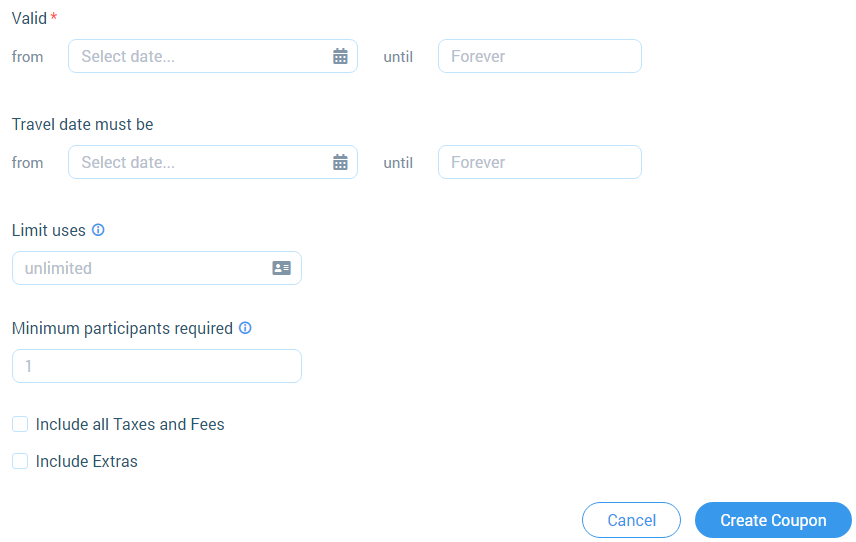
Step 6
Set up a “Package” coupon:
- “Coupon Code” - code, that will be used to activate a discount;
- “Coupon Name” - name, that will be used for a coupon;
- “Discount” - discount amount for a tour: “$ per participant” or “%”;
- “Apply to” - which tour apply the discount;
- “Valid” - discount period;
- “Travel date must be” (optional) - date range when сoupon is active. The date of the tour should fall into this range. For coupon operation according to “Travel date must be”, the conditions for the date range from the “Valid” block must also be performed;
- “Limit uses” (optional) - coupon use limit;
- “Minimum participants required” (optional);
- “Include all Taxes and Fees” - checkbox, discount counts taxes and fees;
- “Include Extras” - checkbox, discount counts extras.
Click on the “Create Coupon” button.
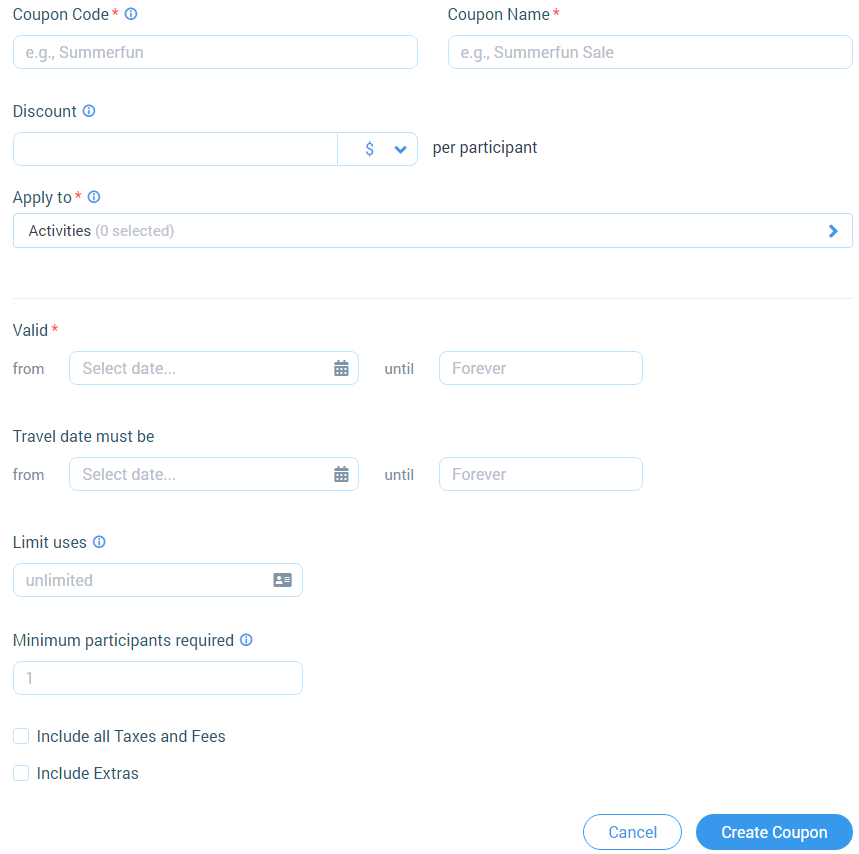
Step 7
Set up the “Buy X Get Y Free” coupon:
- “Coupon Code” - code, that will be used to activate a discount;
- “Coupon Name” - name, that will be used for a coupon;
- “Buy” - which tour the customer has to buy;
- “Get” - which tour the customers get for free by discount;
- “Valid” - discount period;
- “Travel date must be” (optional) - date range when сoupon is active. The date of the tour should fall into this range. For coupon operation according to “Travel date must be”, the conditions for the date range from the “Valid” block must also be performed;
- “Limit uses” (optional) - coupon use limit;
- “Minimum participants required” (optional);
- “Include all Taxes and Fees” - checkbox, discount counts taxes and fees;
- “Include Extras” - checkbox, discount counts extras.
Click on the “Create Coupon” button.